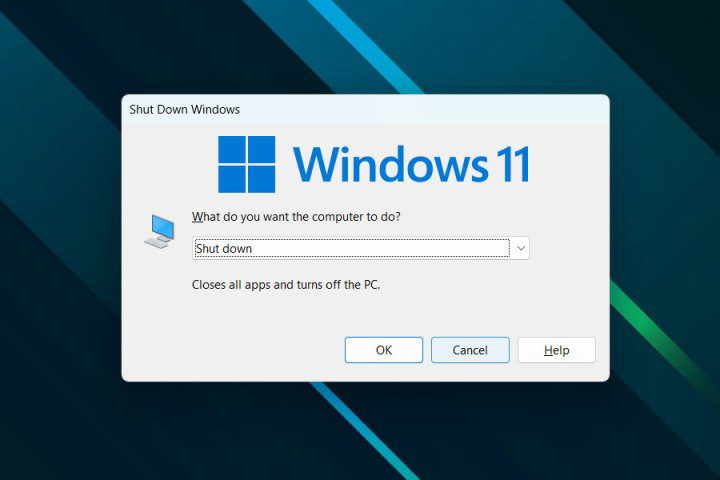How to reset the Arlo Pro 4 security camera
The Arlo Pro 4 is one of the best security cameras of 2024, offering sharp images, superior night vision, and a generous 160-degree viewing angle. But if you run into some pesky issues or are preparing to sell the camera, you might be inclined to perform a factory reset. This will erase all your settings […]

The Arlo Pro 4 is one of the best security cameras of 2024, offering sharp images, superior night vision, and a generous 160-degree viewing angle. But if you run into some pesky issues or are preparing to sell the camera, you might be inclined to perform a factory reset. This will erase all your settings and data from the device, allowing you to start fresh or give it away without passing all your data on to the next user. Arlo has made resetting the Pro 4 easy: here’s how to get the job done, including steps for a camera that’s currently offline.
Arlo
how to factory reset Arlo Pro 4 with the Arlo app
After opening the Arlo Secure app and verifying that your camera is online, here’s how to reset your camera.
Step 1: Open it Devices menu.
2nd step: Select your Arlo Pro 4.
Step 3: Select the Settings icon (it is shaped like a gear).
Step 4: Select Name of the device.
Step 5: Select Remove the devicethen confirm the action by clicking on Yes.
Step 6: If you want to reconnect your device, simply go to Devices menu and click on the More icon. You will then receive instructions on how to reconnect the device. If you give away your Arlo camera, there is no need to reconnect it to your Arlo app.
Step 7: Note that some versions of the Arlo app may have menus with slightly different names (My devices against Devices), but the overall steps should remain the same.
how to factory reset an Arlo Pro 4 offline
If your Arlo Pro 4 is offline, you will need to use the Sync button to perform the factory reset.
Step 1: Disassemble your Arlo Pro 4 and locate the Sync button. It’s the small button on the bottom of the device.
2nd step: Hold the Sync button for 15 seconds. The LED should start flashing blue. Release the button.
Step 3: The LED light should now flash orange three times before starting the factory reset process. If the button is held too long, these orange lights will not appear. In this case, try holding the Sync button again for 15 seconds.
Step 4: You can now access the Arlo app to factory reset the camera.
Step 5: From the application, navigate to Devicesselect your Arlo Pro 4, then select Name of the device And Remove the device.
Step 6: You will now have the option to reconnect it to your Arlo app or leave it in factory reset state for the next owner.
If your Arlo camera is still having issues, be sure to check out our guide on how to fix an Arlo camera offline. Possible solutions include restarting the security camera, ensuring its temperature is within a normal operating range, and making sure you are using the correct charging cable for your batteries.
Editors’ Recommendations