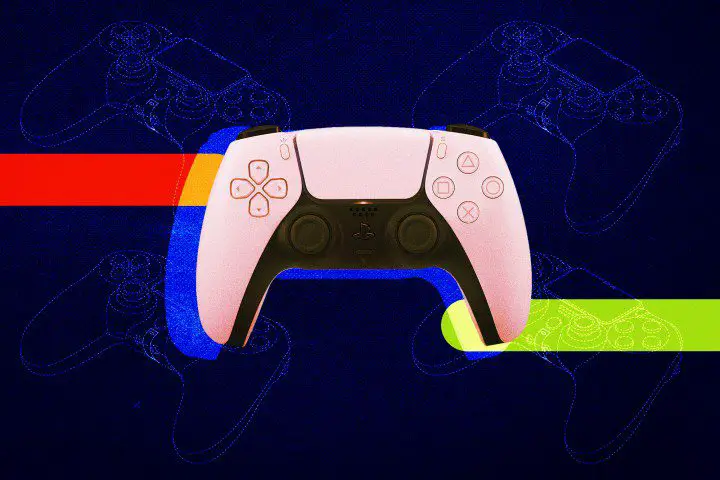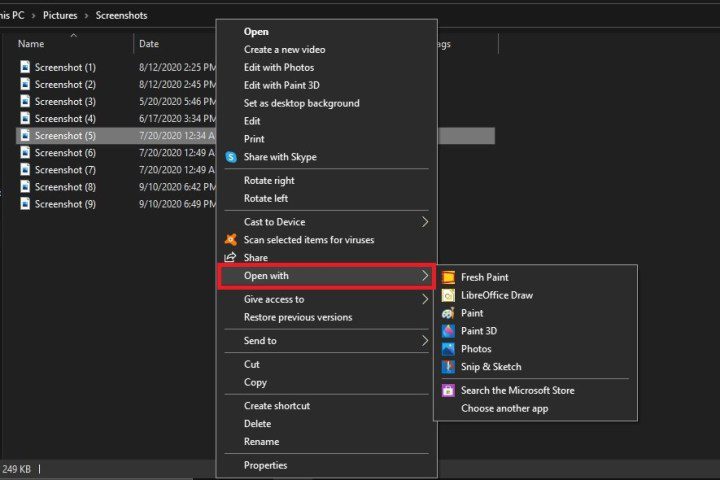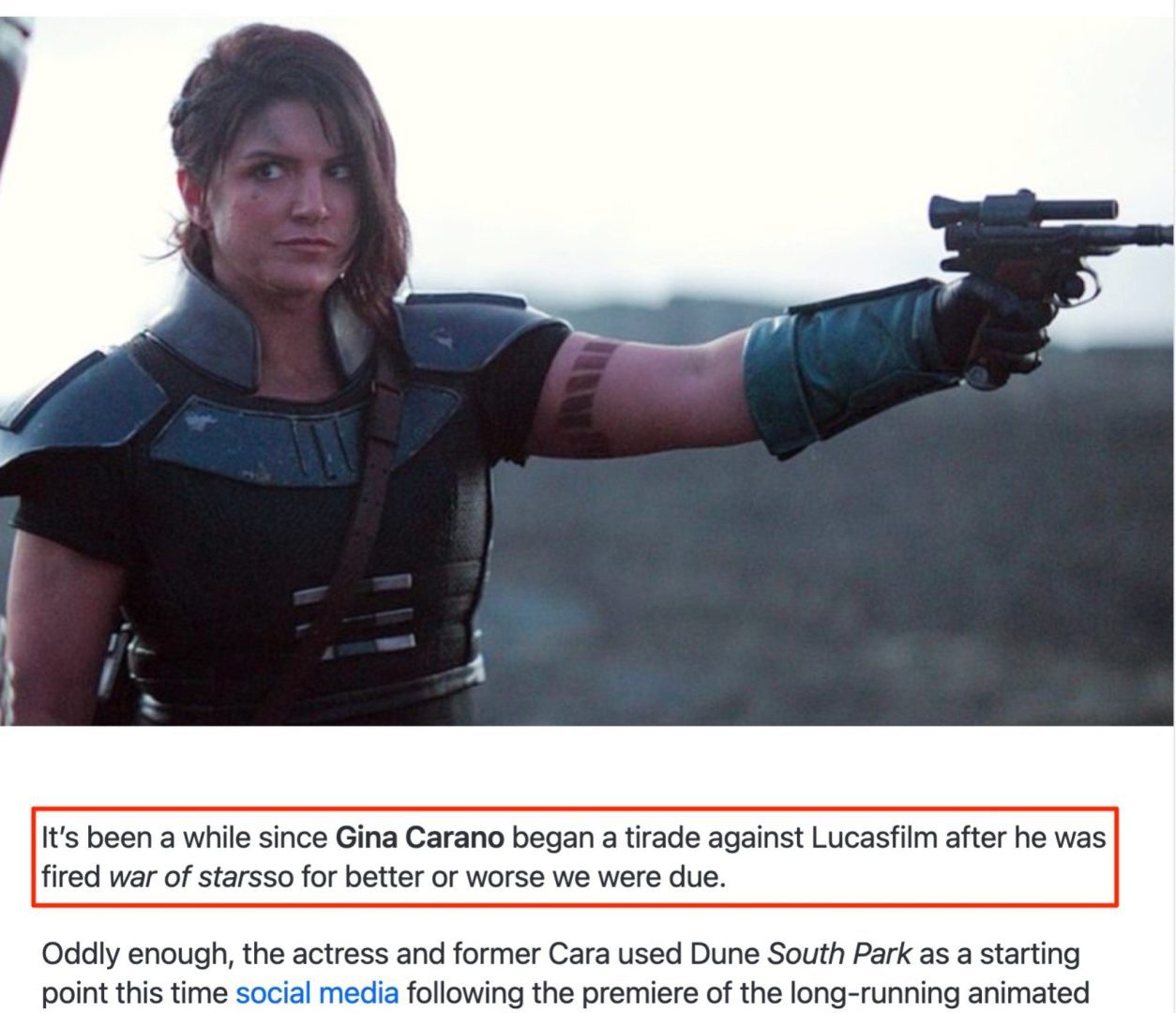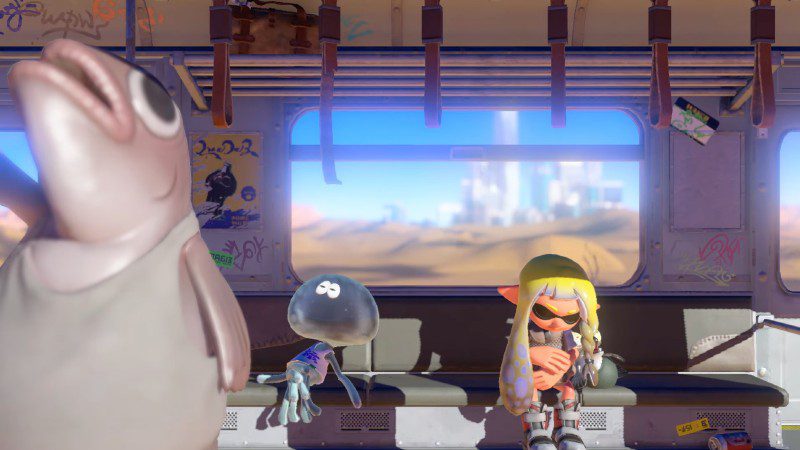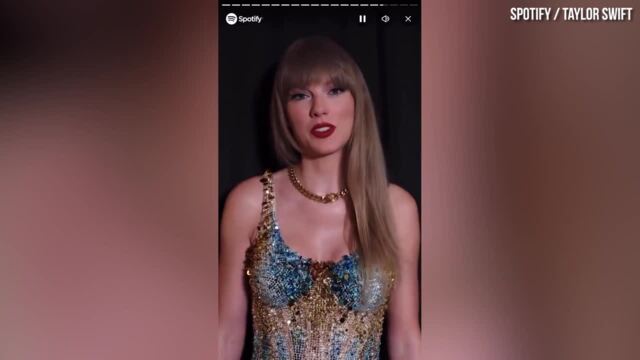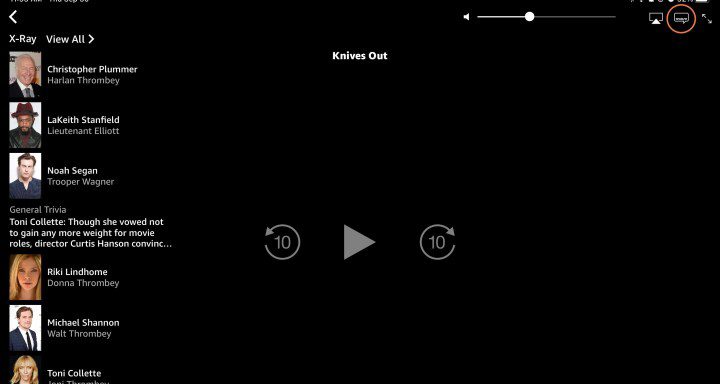How to use a blue light filter on your PC or Mac
Whether you spend your day on a Windows PC, Mac, or Chromebook, you should enable their blue light filter to help relieve eye strain. Desktop monitors and laptops usually have a built-in filter that you can access, and there are downloadable options in case your computer doesn’t have this feature. We’ll cover each of these […]

Whether you spend your day on a Windows PC, Mac, or Chromebook, you should enable their blue light filter to help relieve eye strain. Desktop monitors and laptops usually have a built-in filter that you can access, and there are downloadable options in case your computer doesn’t have this feature.
We’ll cover each of these steps below, but here’s a simplified explanation of how to configure blue light settings on a Mac:
- Apple menu> System Preferences> Displays> Night watch.
And here’s how to configure blue light settings on a PC (WIndows 10 and 11):
- Go to Settings> System> Display (Windows 10) or Brightness and color (Windows 11)> Night light.
Image used with permission of the copyright holder
What’s the problem with blue light?
The reason blue light hurts is purely biological. Sleep is part of the circadian rhythm, which is the cycle of biological processes determined in part by the levels of light and darkness exposed to our bodies.
In the most natural setting, where we are only exposed to sunlight, our retinas detect when the sun sets and the environment darkens. This triggers our hypothalamus to start the process of producing melatonin and other sleep hormones and reducing our body temperature.
However, when we use artificial lighting to extend our day, our body becomes confused and the various sleep signals are disrupted. Even worse, blue light emitted by fluorescent and LED lights – like those on our various device screens – which cause us to be more alert and produce even less melatonin.
This is why using a blue light filter is so important.
Windows 10
Microsoft added a blue light limiting feature to Windows 10 in the Creators Update released in April 2017. Called Night Light, this feature shifts the display of Windows 10 and 11 to display warmer colors that reduce the amount of blue light emitted. Enabling the feature is a simple process.
Step 1: Right-click on the To start and select Settings on the Advanced user menu. Alternatively, you can press the key Windows + X keys then click Settings.
2nd step: Choose System in the pop-up window.
Step 3: In Windows 10, the Display The category opens by default. In Windows 11, you will need to select it from the list of categories on the right. Scroll down right and enable the Night light setting. In Windows 11, you will find the setting in the Brightness and color section.
Step 4: To configure the Night Light function, click the button Night light settings link located under the rocker. Here you will find options to immediately turn on the night light, adjust the strength, and schedule it to turn on and off. In Windows 11, press the right arrow key to access these settings.
Step 5: To set the calendar, toggle the Program the night light option to activate. Then you can choose to let Night light turns on at sunset and off at sunrise – automatically determined by your location – or you can set the time manually by clicking Set times and choose when the feature should be enabled and disabled.
When you activate the feature for the first time, you will immediately notice the color change. After a while, your eyes will adjust to the change, and it should be less obvious. However, by reducing the amount of blue light, the Night Light feature will limit the impact of using your Windows PC late at night: you may find it easier to fall asleep and your sleep may be deeper and more restful.
MacOS
First introduced in iOS, Apple introduced Night Shift to Mac in macOS Sierra in March 2017. As with Windows, the feature is easy to enable and configure to your liking.
Step 1: Click it Apple logo in the upper left corner and select System Preferences in the drop-down menu. You can also click the System Preferences icon in the tab Dock. In macOS Ventura and later, the utility is called System settings.
2nd step: Select Displays in the pop-up window. On macOS Ventura and later, select Displays in the list of categories on the left.
Step 3: Click it Night watch in the following pop-up window.
Here you can configure when Night watch works automatically, turn it on until the next sunrise and set your favorite color temperature. For scheduling, you can let macOS turn it on and off at sunset and sunrise based on your location, or you can set a custom schedule.
As with Windows 10’s Night Light feature, Apple’s Night Shift makes the colors on your screen warmer and reduces the amount of blue light emitted. Try it to see if it improves your sleep habits and helps you be healthier, more productive, and generally a happier Mac user.
Chromebooks
Google’s Chrome OS-based devices have a built-in blue light filter called Night Light. The easiest way to enable this feature is to click the button System clock followed by Night light in the context menu. The screen is automatically washed with a dark amber tint.
For more control over Night Light, follow these steps:
Step 1: Click on the System clock and select the Gear icon in the context menu. This opens the Settings window.
2nd step: Select Device listed on the left.
Step 3: Select Displays listed on the right.
Step 4: Click the toggle to the right of Night light to enable this feature. On macOS Ventura and later, click Night shift… at the bottom of the window to open the settings.
Step 5: Move the cursor between Cooler And Hotter to adjust the blue light level.
Step 6: Next to Calendarclick it Down arrow to select Never, From sunrise to sunsetOr Custom.
Step 7: If you select Customa timeline appears from 6 p.m. to 6 p.m. Select the duration by moving the start and end times accordingly.
External displays
Although you can change the blue light level on the software side, external monitors may include a blue light filter that you can manage with built-in on-screen display (OCD) controls.
For example, press the key TOC button on Acer’s 21.5-inch SB220Q display, and a control panel appears on the PC’s separate desktop screen. As noted above, it includes options to adjust brightness, sharpness, and blue light. You can manually switch between 50% and 80%. You will get more blue light as you increase this value.
Overall, it’s more convenient to adjust the blue light level directly through your computer’s operating system rather than doing it on the monitor. On the other hand, if you use the same monitor for multiple devices, changing the settings on the side of your monitor can be a much simpler approach.
Third-party alternatives
Flow:
is an innovative third-party alternative for adjusting the color levels of your monitor. This technology carefully monitors the sunlight level in your area and adjusts the color temperature of your screen accordingly. It is available for free for Windows, macOSAnd Linux. You can also use it to adjust the lights in your home by pairing it with a smart lighting system. You can turn off the feature whenever you want by flipping a switch.
Iris Mini:
The Iris Mini is an impressive and ultra-light blue light filter app. This is a simplified option; there is no additional UI, buttons or steps. The feature can automatically adjust the color on your monitor to minimize glare or blue light effects. You can change the settings manually or rely on Iris Mini automatic function. Auto mode assesses the time of day and adjusts colors accordingly. Versions are available for Windows, Mac and Linux.
Frequently asked questions
Is there a way to block blue light on a computer?
Macs and PCs have built-in blue lock blocking modes. On a Mac, you can enable blue light blocking by enabling Night Shift, located in the Displays section of System Preferences. On a PC, blue light blocking is called Night Light and can be found in Display (Windows 10) or Brightness & Color (Windows 11).
Do blue light filters work on computers?
Yes, most Windows and Mac computers have blue light filter settings that work wonders to block unwanted lights that disrupt the circadian rhythm. On a Mac, it’s called Night Shift, and on a Windows computer, it’s called Night Light. Additionally, there are a handful of third-party apps you can download to block blue light on your computer, like F.lux.
Is there a computer application that removes blue light?
Windows and Mac have built-in blue light blocking apps. There are also apps you can download to remove blue light on your computer. Our favorites are F.lux and Iris Mini.