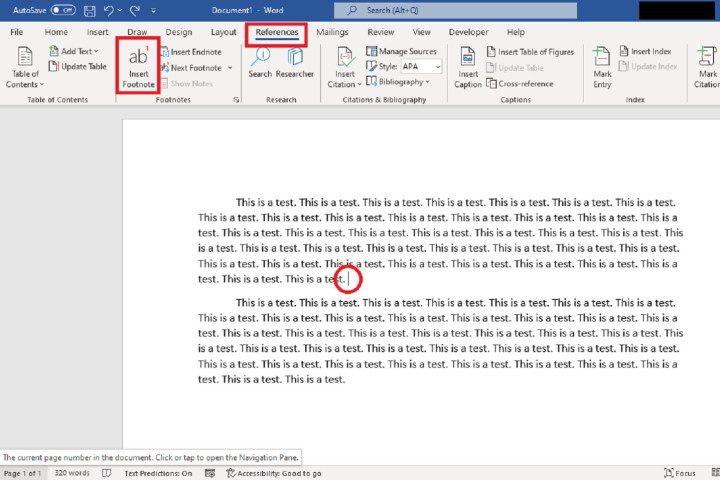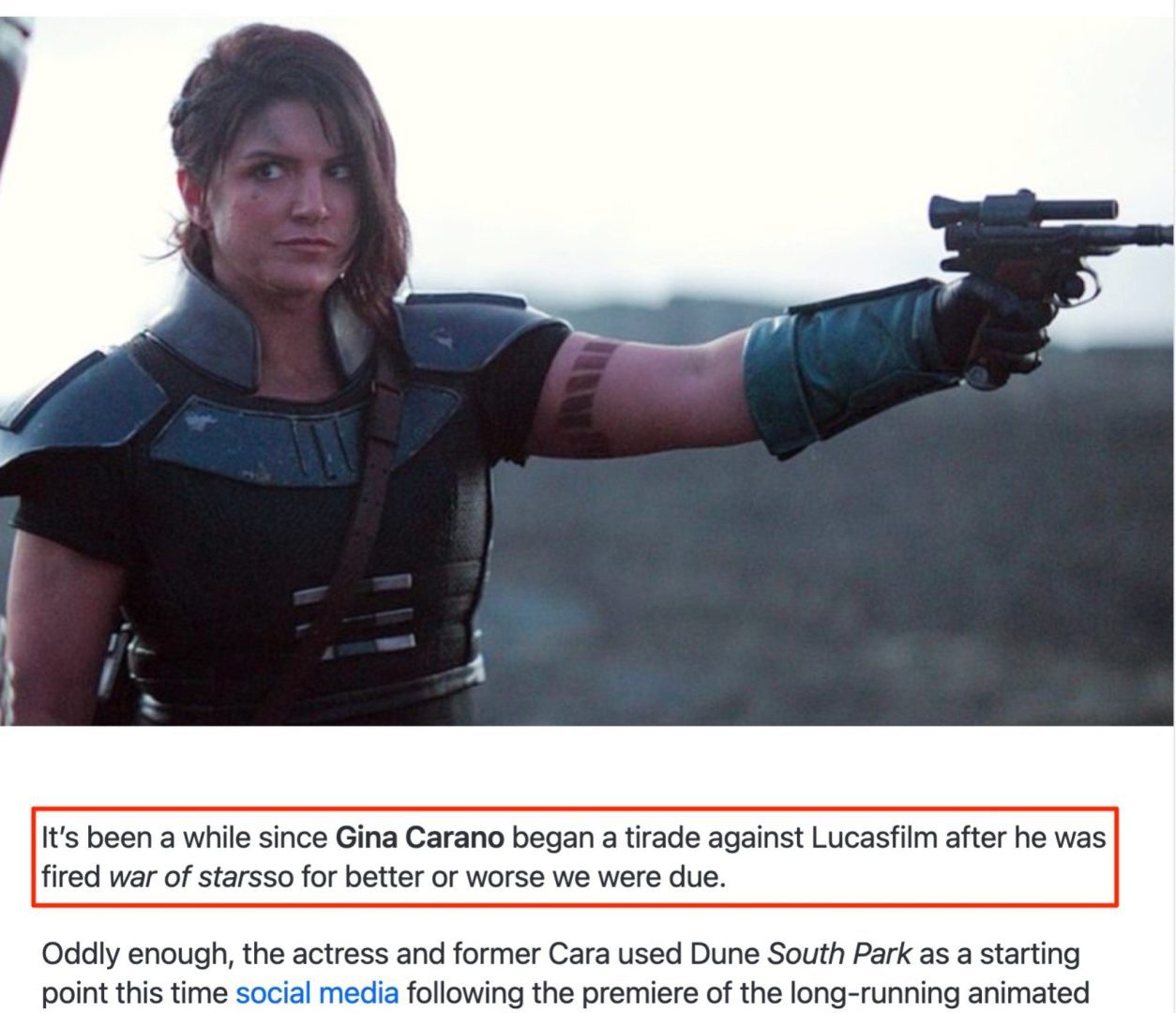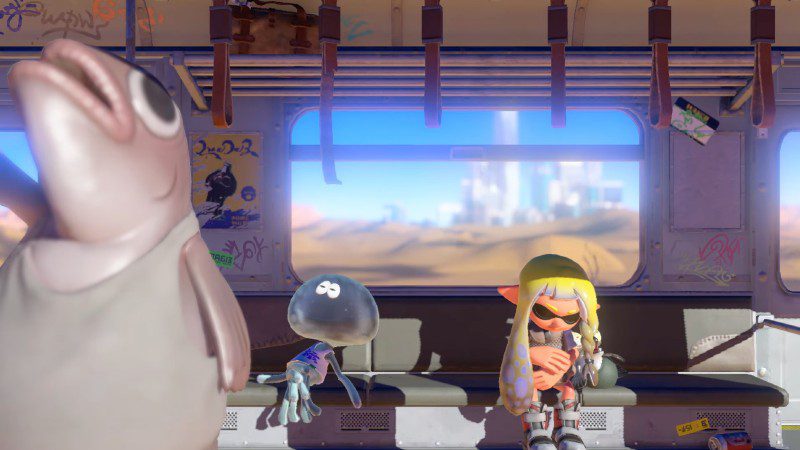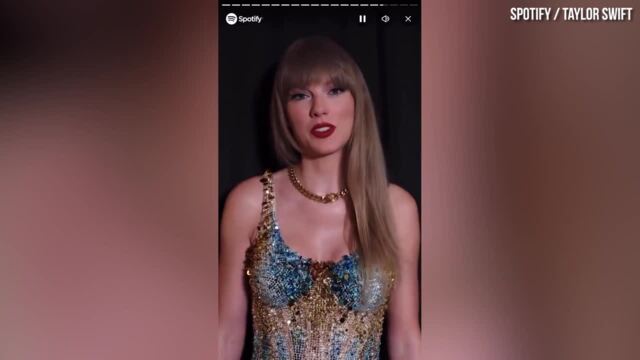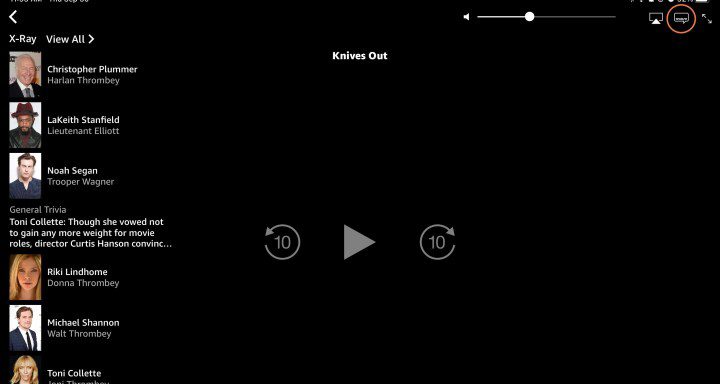How to use wireless charging on your Samsung phone
Today’s Samsung devices, including the latest Galaxy phones, Samsung smartwatches, and even compatible Samsung headphones, all work with wireless charging. Place your device on the correct pad and it will charge itself. This saves time and reduces wear and tear on your cables, but it’s important to know how it works first. Our guide will […]

Today’s Samsung devices, including the latest Galaxy phones, Samsung smartwatches, and even compatible Samsung headphones, all work with wireless charging. Place your device on the correct pad and it will charge itself. This saves time and reduces wear and tear on your cables, but it’s important to know how it works first. Our guide will go over all the basics so you’ll be ready for any type of Samsung wireless charging.
Image used with permission of the copyright holder
Wireless Charging Basics
If you’re primarily interested in the nuts and bolts of wireless charging, here’s how to get started.
Step 1: Make sure you have a compatible Samsung device. For phones, that means having either a Galaxy S6 or newer, Galaxy Note 5, Galaxy Note 8 or newer, or a Galaxy Z Flip or Fold model. Galaxy A series devices are not compatible.
For smartwatches, you’ll need the Galaxy Watch 3 or newer.
For headphones, the Galaxy Buds, Buds 2, Buds+, Buds Live, and Buds Pro all work with wireless chargers.
2nd step: Get a compatible wireless charger. Samsung devices use the common Qi standard, so most wireless chargers you find should work. However, newer chargers are more likely to support faster charging speeds. You can also get chargers that can charge multiple devices at once, like the Charger Trio, so you can charge a Samsung phone, watch, and headphones at the same time.
Step 3: Plug in your charger and place your Samsung device on it with its back facing the charger. When the charger is connected to the device, it should turn on an indicator light. You may need to reposition the device until this light comes on.
Image used with permission of the copyright holder 
Step 4: Wait for the device to charge. Although chargers vary, a solid red or blue light generally means something is still charging, and a green light means a device has finished charging.
Anker Innovations
Useful tips for wireless charging
Wireless charging is simple, but there are a few things everyone should know to make the process as smooth as possible.
Step 1: Wireless charging may work in cases…but not all. Thinner cases will allow wireless charging to work, although you may need to check that the positioning above the charging coil is correct. Thicker cases can cause problems, especially cases made of thick leather or similar materials. These can prevent wireless chargers from working until you remove them. Cases must specifically state that they are compatible with wireless charging. We have guides of our favorite cases where you can find more options.
2nd step: Wireless chargers generally stay in one place, which means you need to spend time choosing the right spot based on your daily habits. Some prefer chargers at their bedside, where devices can charge while they sleep. Others prefer them on desks or in offices where devices can charge while they work. Sometimes a central location on a counter or entryway shelf is ideal.
Step 3: If you charge at your bedside, be wary of the indicator lights. Some LED indicators are more or less discreet, but others are bright and could be distracting if you’re trying to sleep. If it’s too late to get another charger, you can always cover the indicator with a piece of tape to eliminate any inconvenience.
Step 4: The power of the charger indicates how quickly it can charge devices. Currently, you’ll need around 10-15W on your wireless charger for the fastest possible charging speeds. Note that for multi-device chargers, the power will typically be split between different charging coils, so these numbers will naturally be higher.
Image used with permission of the copyright holder 
Use Samsung Wireless PowerShare to help charge your accessories
You can’t be near a wireless charger all the time, but there is another solution for that. You can find Wireless PowerShare on most newer Samsung devices. It allows these devices to serve as remote wireless chargers for other devices. This means you can wirelessly charge your device or a friend’s device that is almost exhausted on the go. Here’s how to activate it.
Step 1: Check your battery. Your Samsung phone must be charged to at least 30% or more before using Wireless PowerShare.
2nd step: Swipe down from the top of the screen to open Quick settings. Then drag down again. You should see an option to enable Wireless Power Sharing with the icon of a battery and an arrow. Select it.
If you don’t see this icon, check that your Samsung phone is up to date. Head towards the Quick settings customization to add it manually. You can find this in More optionsthe three vertical points in the Quick settings menu.
Image used with permission of the copyright holder 
Step 3: Place the device you want to charge on the back of the Wireless PowerShare phone within 60 seconds of activating PowerShare (again, thick cases may prevent this feature from working). PowerShare works with most Qi-enabled devices, so it doesn’t matter if the other device is Samsung or not. You can even charge other phones this way.
Editors’ Recommendations