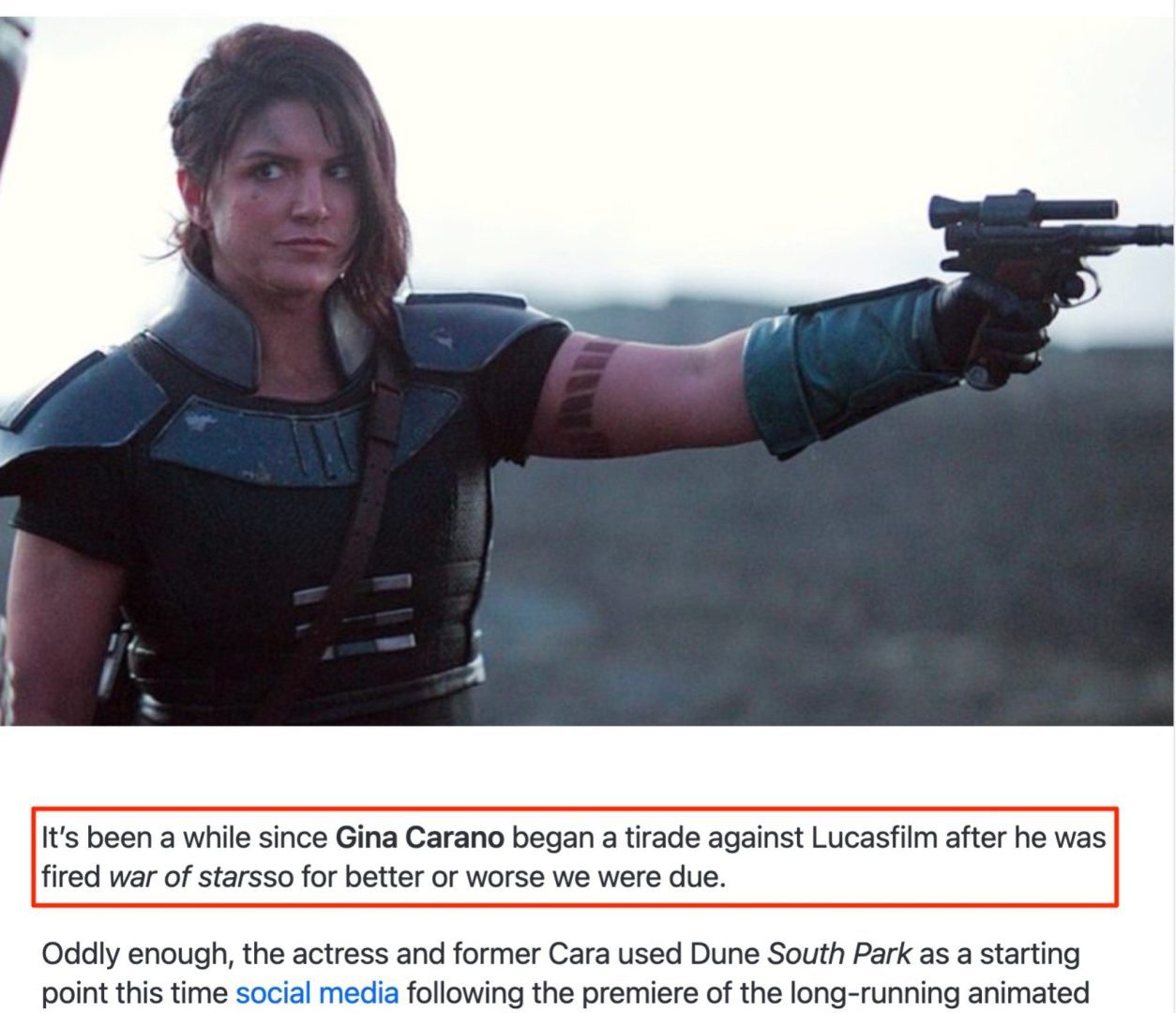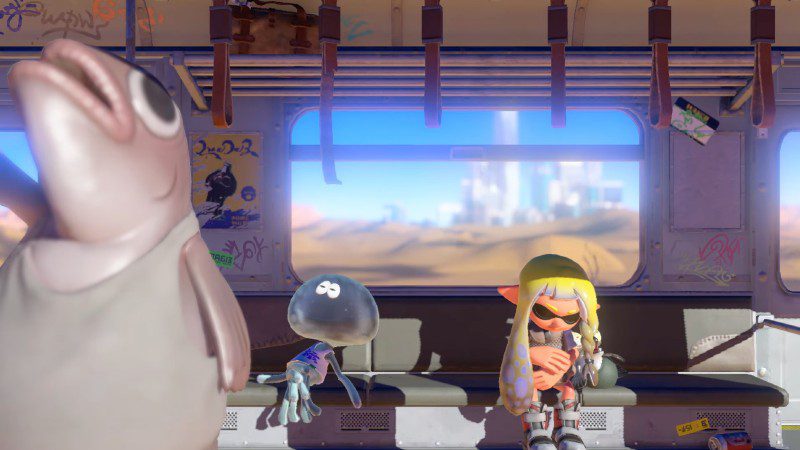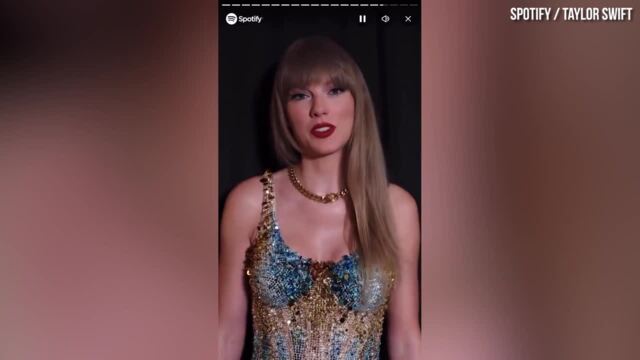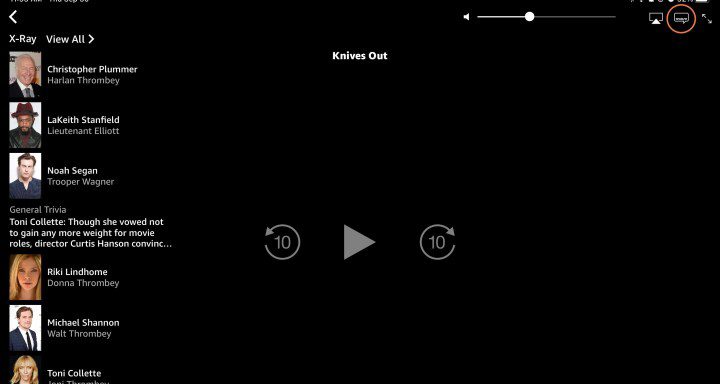Best Chromebook Apps and Chromebook Extensions
Your Chromebook is a secure, inexpensive, and simple Internet portal, but it can do so much more. Whether you want to be productive, have a little fun, or stay in touch, you’ll find an app to help you do it in the Chrome Web Store or through a Progressive Web App (PWA). Here’s the short […]

Your Chromebook is a secure, inexpensive, and simple Internet portal, but it can do so much more. Whether you want to be productive, have a little fun, or stay in touch, you’ll find an app to help you do it in the Chrome Web Store or through a Progressive Web App (PWA).
Here’s the short – and ever-growing – list of ones we think you need to try, whether you own one of the best Chromebook models or an entry-level model. There are also plenty of great Android apps for Chromebooks that you’ll want to check out as well.
Squat down and do some work
Everyone needs some type of task management system. The days of just putting sticky notes everywhere are long gone, but luckily there are plenty of apps to choose from to make sure you don’t forget the milk. There are also some extremely useful new tools for those who need more than just a list and want to focus more on “project management” rather than individual tasks.
Tools you didn’t know you needed

ChromeOS is an interesting adventure for everyone, and unless you delve into every nook and cranny, there are still tools you didn’t know you needed. We found some of the most useful options, ranging from viewing basic system information to annotating screenshots you keep sending to your friends.
Edit these photos

ChromeOS now offers a lot of versatility, especially with recent updates and the ability to use the built-in touchscreen on some Chromebooks. This makes creating and editing photos much easier to use, and there are plenty of options to choose from if you need to do some touch-ups or edit a library of images from start to finish.
To stay in contact

As RCS continues to expand to more Android users, the rest of us are forced to use different platforms to stay in touch with friends and family. There are plenty of messaging services to suit almost everyone’s needs, as well as a wide selection of apps and PWAs that help keep in touch.
Stay up to date with the news that matters most

No one likes to sit in front of a television waiting for a new story to come through the tube. Plus, you have to wait through different coverage angles until the news you’re interested in arrives. With the plethora of news and RSS applications available, you’ll never have to wait again: just refresh the page.
Sit back and let the words flow

Not everyone is a writer, but the art of pen and paper is becoming increasingly out of reach for many. This is why text editors, markdown editors and other word processing applications are so popular. All have something different to offer, and in some cases you can use one in your browser, without downloading anything, and sync your documents to the cloud to retrieve them at a different time or on another computer.
Don’t forget to have fun

Whether you work 60 hours a week or just 35 to 40 hours a week, you need time to sit down and relax. No matter what format you prefer (music or video), there is an app that you can either download from the Chrome Web Store or install from your favorite streaming service. There are even dedicated ChromeOS apps that allow users to watch movies stored locally or on a server on the network you’re connected to.
Stay social

Social media dominates the world today and it would be hard to find someone who doesn’t use it in one way or another. Some of these apps were previously available in the Web Store, but became PWAs in favor of being lighter and faster. However, you will be able to follow your favorite social media platform with the following apps.
More than just chatbots
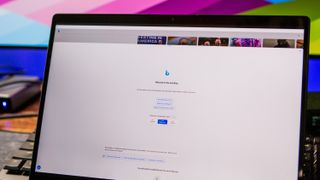
AI is all the rage these days, and it’s all thanks to OpenAI. Since ChatGPT exploded onto the scene, new AI applications and extensions have been released on what seems like a daily basis. However, not all apps or extensions are the same, so we round up a few reliable options.
The list will continue to grow
Why can you trust Android Central?
Our expert reviewers spend hours testing and comparing products and services so you can choose the one that’s best for you. Learn more about how we test.
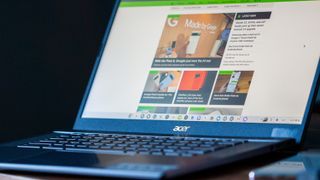
In 2022, Google closed the doors to its old Web App Store, which looked very outdated and didn’t match the aesthetic of Google’s other services. In late 2023, the new Chrome Web Store was introduced, sporting a Material You redesign, while also making it easier to navigate and discover new extensions or themes.
There are already a ton of new progressive web apps that you can enjoy without worrying about taking up too much storage space. Additionally, in some cases, you can use a PWA on your Android smartphone to get the same experience on all your devices.
Chrome app or progressive web app?
For years, Google has been warning everyone that Chrome apps downloaded from the Chrome Web Store would disappear. The goal is to bring Progressive Web Apps (PWA) to the forefront because they are faster, more versatile, and easier to update.
Google continued to push back the deprecation schedule for Chrome apps on ChromeOS, before setting an end-of-life deadline of 2022. Starting in March 2020, Google stopped accepting new Chrome apps, industry users said. education and businesses benefiting from a longer extension. ending in December 2020.
Between Chrome Extensions and Progressive Web Apps, there’s little need for Chrome Web Apps to truly “exist” beyond some later point. As the days go by, many of your most used apps and services already have lightweight, easy-to-use web apps.
how to install a Progressive Web App?
Now that you understand the difference between a Chrome app and a Progressive Web App, let’s start installing these PWAs. There are several ways to install a PWA on your Chromebook, because Google has made it easier than ever.
The first method is the simplest, as there is a new icon that is located in the URL bar itself on the PWA landing page. Here are the steps to follow:
1. Access a website that offers a PWAsuch as Youtube Music.
2. From the URL omnibar, there will be a new “+” icon on the right side. Faucet on this icon.
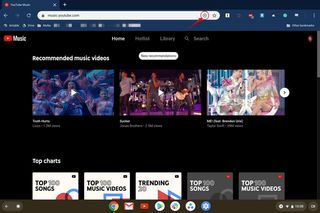
3. After tapping the icon, click Install to confirm the installation of the PWA.
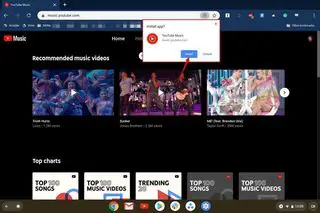
4. Once installed, the new PWA will open automatically.
In some cases, you’ll be on the right website to install a PWA, but you won’t see the “+” icon to add it to your Chromebook. In these cases, you will need to follow these steps:
1. Go to a website that offers a PWAsuch as Lightweight Twitter.
2. On the right side of the Chrome window, click the icon three-point overflow button.
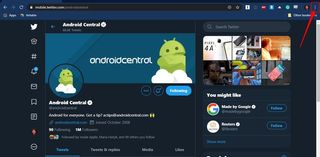
3. Select the install option.
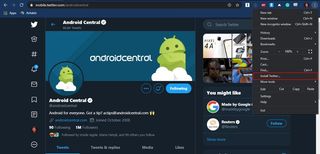
4. After tapping the icon, click Install to confirm the installation of the PWA.
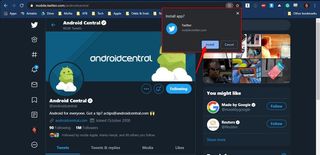
Once the Progressive Web App is installed, it will be added to your app drawer and can be pinned to your dock at the bottom. However, one day you may want to uninstall the app in favor of something else. Here are the steps needed to uninstall a PWA from your Chromebook.
1. Open the Settings app on your Chromebook.
2. Select apps in the sidebar on the left.
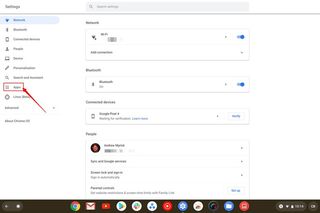
3. Click Manage your apps.
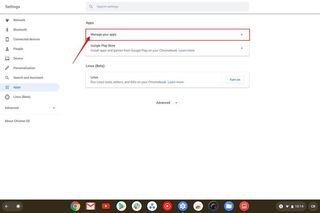
4. In the search bar at the top, enter the name of the app and select it.
5. Next to the app name, click the button Uninstall button.
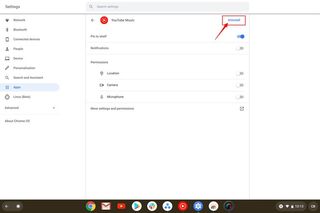
6. When prompted, select Withdraw in the dialog box.
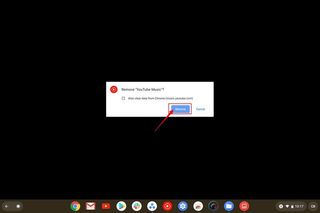
As you can see, installing a PWA is extremely fast, and sometimes even faster than installing an app from the Chrome Web Store or Play Store.