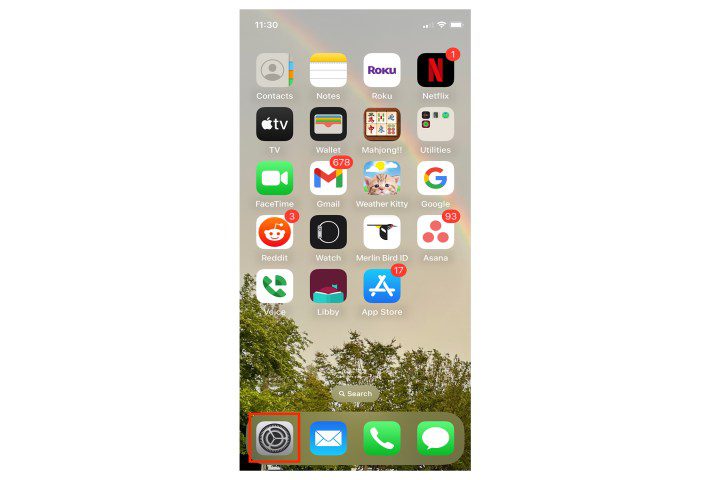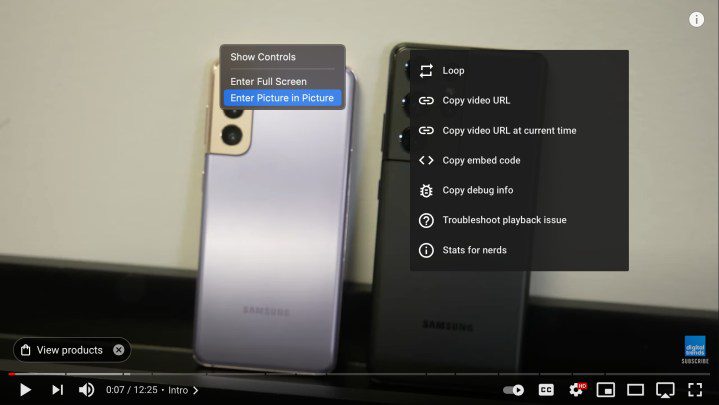How to Customize Startup Animations on Steam Deck
Want to make starting your Steam Deck a little more exciting? The Steam Deck has supported custom startup animations for a while now – this means your startup screen can display a brief custom video when you log into the platform. There are many possibilities for these intros, from custom videos released by Steam as […]
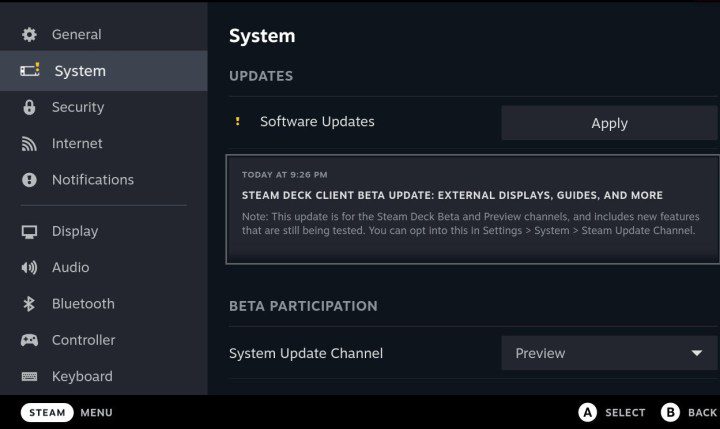
Want to make starting your Steam Deck a little more exciting? The Steam Deck has supported custom startup animations for a while now – this means your startup screen can display a brief custom video when you log into the platform. There are many possibilities for these intros, from custom videos released by Steam as promotions to animations made by talented online designers covering a wide range of topics.
Interested in finding one? We have some good news: Steam’s latest beta updates have made getting a custom startup animation much easier. With just a little DIY, you can create one. Here’s everything you need to do.
how to Add a Custom Startup Animation to Your Steam Deck
Step 1: First of all, you need to activate the latest SteamOS 3 beta update from Steam. Eventually, the boot animation capability will be integrated into normal updates, but for now you’ll have to take an extra step.
Turn on your Steam Deck and use the Steam button to bring up the menu. Choose Settings. Now go down to Systemand you should see an option to Participation in the beta. Here you will find a drop-down menu with options to choose from. By default, you are on the Stable version of SteamOS. Go to Beta version and allow your Steam Deck to update to the latest Beta features.
Image used with permission of the copyright holder
2nd step: Now it’s time to find a startup animation that you like. You can just search on Google – there are plenty of sites where you can find options, and the Steam Deck subreddit is always willing to make recommendations. But if you want specifics, you can start with the Steam Deck Repo site, which collects a number of excellent startup animations (including those inspired by The matrix, Cyberpunk 2077, Futurama, and much more), or find an overview of your favorite animations like this article. Download it to your Steam Deck when you find one you like.
Whatever animation you choose, it will need to be in WebM file format. If the video doesn’t download in this format, you’ll need to convert it: Cloudconvert’s versatile converter can handle this for you in just a few minutes.
Step 3: Now it’s time to tell your Steam Deck to use this video file as its startup animation. Fortunately, it’s much easier with the latest beta feature. However, this will still require some configuration work. If you haven’t already, now is a good time to connect a keyboard and mouse to your Steam Deck for a little more detailed work.
Step 4: Press and hold the power button on your Steam Deck and choose to enter Office mode if you haven’t already done so. Open your documents so you can view files and folders, like this.

Image used with permission of the copyright holder
Step 5: You will now need to create a new specific folder that the Steam Deck can reference on startup. The path to this folder must be: “steamui/overrides/movies/” to work.
Step 6: Once this folder is created, drop the WebM video file you have chosen there. The Steam Deck will now replace its current startup animation with this video file. Make sure everything is saved, then turn off your Steam Deck and restart it to see the animation play.
Previously, the old workaround disappeared when you updated your Steam Deck. But with this beta implemented by Valve, it should remain during beta updates. You can change the startup animation by replacing the file in the folder you created with a new one at any time.
Step 7: Continue to monitor updates from Valve. When this animation feature exits beta, you will be able to revert to the stable version of SteamOS if you prefer. The beta version may of course introduce bugs and other issues, so keep that in mind if you want to continue using it. Additionally, Valve previously changed the folder path name that SteamOS recognizes for startup animations. If the animation suddenly stops working, it may have changed again – head over to the Steam Deck forums for the latest update news and more information.
Editors’ Recommendations