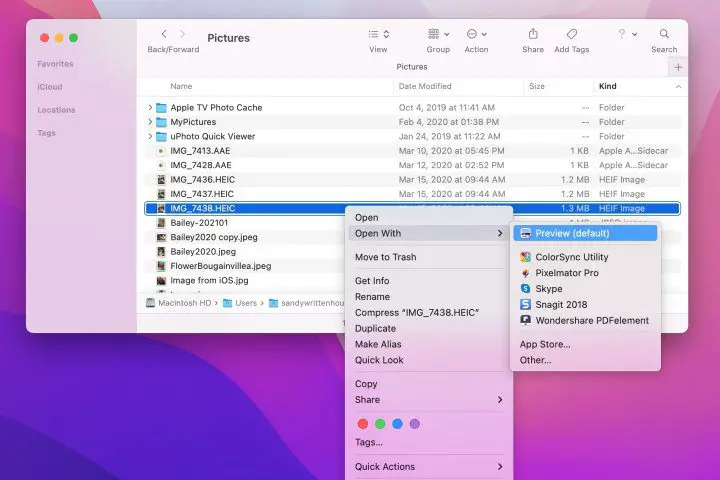How to delete chats in Character.AI
Character AI Character.AI is a fascinating chatbot service and one of the first to allow users to question whether artificial intelligence could be used for personal gain. While many people have had fun creating personalities that mimic notable figures, including Super Mario and Elon Musk, several other characters allow you to explore more in-depth topics, […]
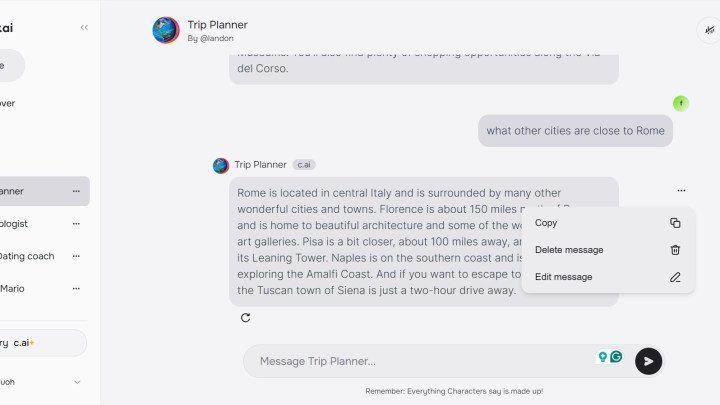
Character.AI is a fascinating chatbot service and one of the first to allow users to question whether artificial intelligence could be used for personal gain. While many people have had fun creating personalities that mimic notable figures, including Super Mario and Elon Musk, several other characters allow you to explore more in-depth topics, including speaking with psychologists, life coaches, dating and job interview practices. With such characters, you might find yourself entering personal information that you don’t want to keep long term.
Fortunately, there is an easy way to permanently delete your chats from Character.AI conversations. In addition to alleviating privacy concerns, deleting chatbot service chats can also help you manage space on your device, delete personal data from your device if you share or sell it, or even just allow you to start fresh with a new conversation.
how to permanently delete Character.AI chats

- Go to the Character.AI website and log in to your account.
- Select the chat you want to delete. If you have a lot of threads open, you may have to scroll through the options to find the character. Allow the cat to fill up.
- Keep in mind that if you are not logged into Character.AI or have not accessed a particular conversation in a while, it may be placed in an archive and the discussion may appear clear when you access it again. However, you can recover the chat in order to permanently delete it.
- Select the Three dots icon in the upper right corner, then select History. If there is Legacy available conversations, select them and allow them to appear in the chat. Then you can proceed with the deletion.
- With saved chats now available, you can now delete messages you no longer want to store. Keep in mind that you will have to delete each message one by one. Each message has a Three dots icon which will appear if you place your cursor on the right side of your screen. Select the Icon to display a drop-down menu, which includes a Delete message option. Select the option, confirm the delete pop-up and watch the message disappear from your chat.
Things to Keep in Mind When Deleting Your Chats
- If there is information you want to remember later, be sure to save it to another medium outside of Character.AI.
- AI services like Character.AI use your previous interactions with the platform to personalize your experience. Deleting your chat history may change the AI algorithm and how the chatbot interacts with you in the future.
- Some data may not be immediately deleted from the platform’s servers or companies may have data policies that allow them to retain certain data even after it is apparently deleted. Make sure you know the company’s stance on usage and backups. You can do this by reading the company’s terms and services.
- If your information is extremely sensitive, it is best not to share it on Character.AI.
Editors’ Recommendations