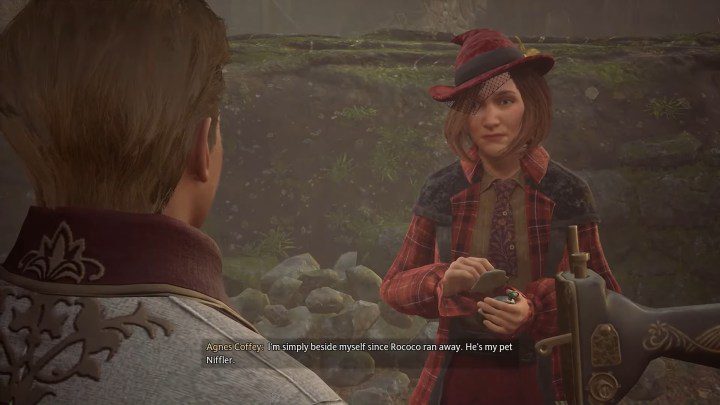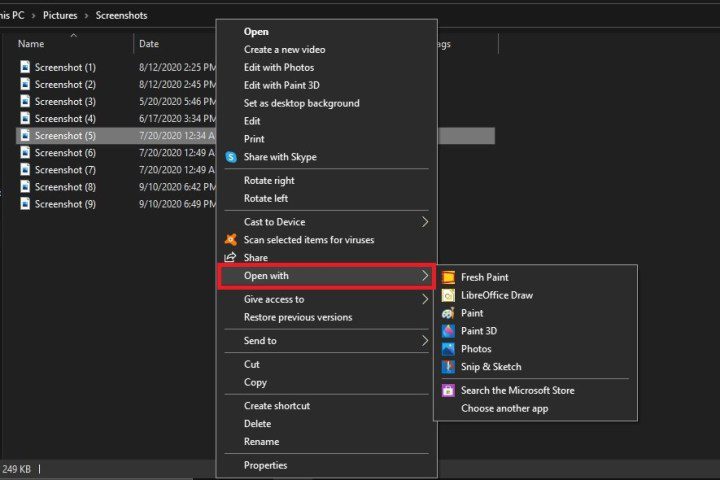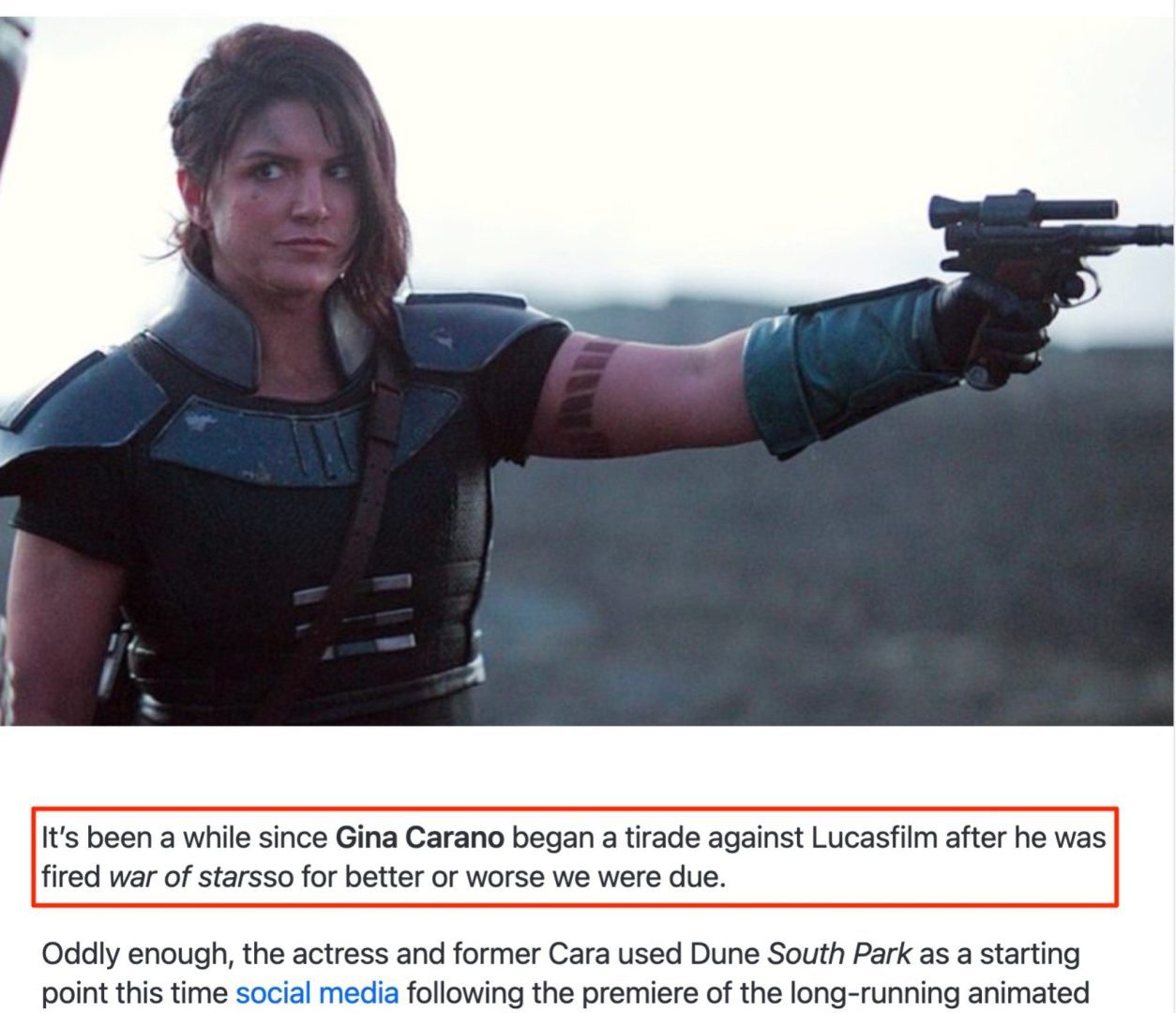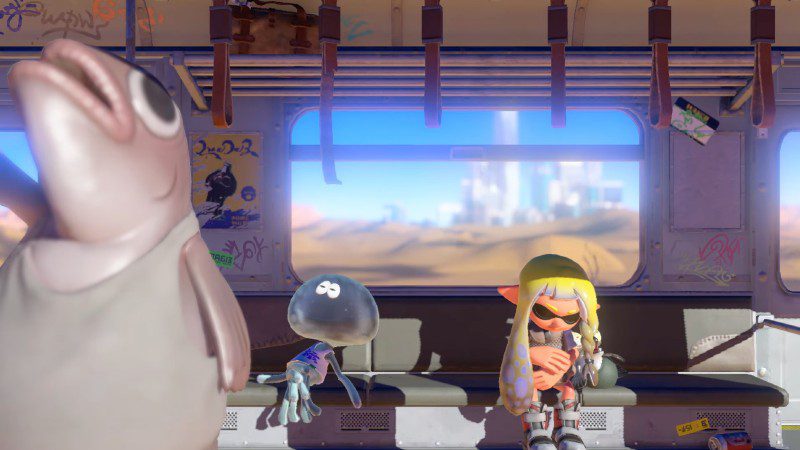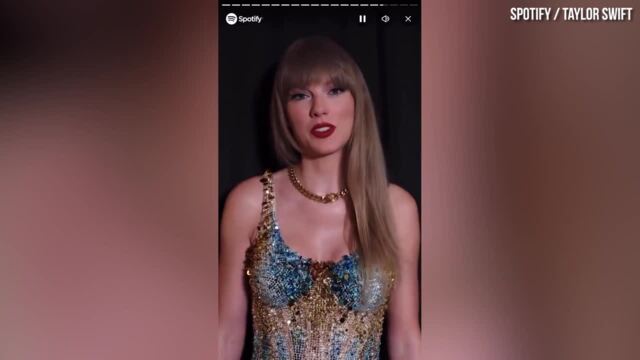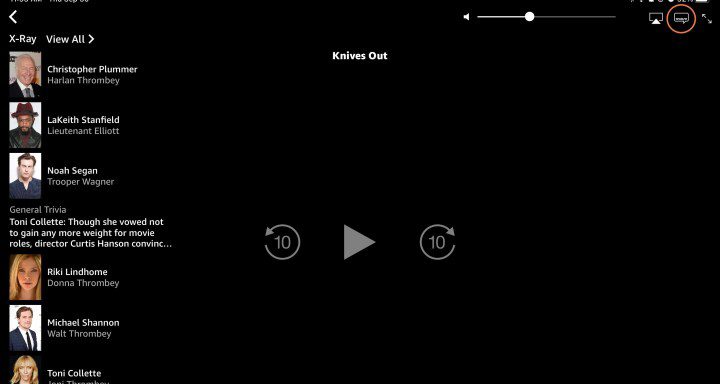How to Fix Joystick Drift on a PS5 Controller
Lately, some PlayStation controllers have received a lot of negative attention due to joystick drift. This mainly applies to the PS5’s DualSense controllers, but drift can also appear in PS4 controllers. A controller with a drifting joystick makes your games unplayable, and getting it repaired or replaced can leave you with no way to enjoy […]

Lately, some PlayStation controllers have received a lot of negative attention due to joystick drift. This mainly applies to the PS5’s DualSense controllers, but drift can also appear in PS4 controllers. A controller with a drifting joystick makes your games unplayable, and getting it repaired or replaced can leave you with no way to enjoy your console for days. Before we get into all that, here’s how to fix controller drift on your PlayStation’s joysticks.
If you’re willing to pay a little extra, solving this problem with Sony’s DualSense Edge controller is a breeze thanks to its modular design that allows you to swap control sticks. If you’re using an original DualSense controller or an older PS4 controller, the following steps are your best bet.
What is joystick drift?
Joystick drift occurs when your controller behaves as if you are pressing one or both joysticks in a specific direction, even when you are not touching the controller. It is also known as “controller drift”. In-game, this can manifest as your character constantly spinning or walking in one direction, or cycling through menu options outside of your control. This happens with DualSense controllers because the sensors under the stick are either triggered by something or failing software or mechanically. You might be able to solve the first two on your own with these tips, while the second won’t.
What you should not do

First, do not try opening your DualSense controller. Even if you do it as carefully as possible, opening it will void your warranty, meaning that if none of the other fixes offered here work, you won’t even be able to return it for a new one. There’s also no reason to go inside unless the problem is mechanical, in which case you won’t have the parts to fix it anyway, so put your screwdriver aside for now.
Also, we’ll mention this again when we get to the cleaning section, but make sure you clean your controller properly. By that we mean don’t saturate it with water, or get it wet at all. After all, it’s an electronic device and you can easily cause more damage that way. Rubbing alcohol in small amounts, properly applied, is more than sufficient.
Finally, and this is a good rule to follow no matter what, be kind to your controller. We all have moments of gamer rage sometimes, but let’s never express it on your controller. One bad throw or fall can permanently damage the interior or exterior. Even being too harsh with the sticks can lead to problems faster.
Reset your DualSense
Let’s start with the simplest solutions to hopefully fix the joystick drift issue quickly and easily. Resetting your DualSense is not done by turning it off then on; There is actually a hidden reset button that will completely refresh your controller. Look on the back of your DualSense for a small hole where the reset button is hidden. You will need something like a paper clip to gently insert the button and hold it for five seconds. After restarting, plug your controller back into the PS5 and see if the drift is still present.
Reset your Bluetooth

If resetting the controller doesn’t work, you can try turning Bluetooth on and off. This is less likely to be the cause of drift, but still worth a try in case there is interference. To turn off your Bluetooth, go to Settings > Accessories > Controllers > Communication method then hits Turn off Bluetooth. Once the connection is turned off, wait a few moments, then turn it back on and test it.
Update your PS5 and controller
Consoles are updated most often closer to launch to fix issues and bugs like this. So it’s possible that your controller or console may have missed one that will remove the drift. Your controller will ask you to update if you connect it to your PS5. To make sure your PS5 itself is on the current patch, go to Settings > System > System software update and settings > Update system software and choose Update via Internet. Your console will then check if it has the latest update and apply it if not. If you receive an update, wait for it to install, restart your console and see if the drift is gone.
Clean your joysticks

Regularly cleaning your controller should be part of your routine to ensure it stays functional, but given how new the system is, you may not have done it yet. It’s all too easy for dust, grime, and oils from our hands to seep in and wreak havoc inside our controllers in short order. If the wrong size debris ends up in the wrong place under your controller, it can easily cause it to drift away.
The best and safest way to clean your controller is to use a cotton swab, rubbing alcohol, and compressed air. Before you start cleaning it, just make sure your controller is turned off. Give it a blast of compressed air, spraying in short bursts as you rotate the joystick in a full circle. Next, use your cotton swab and just a little bit of alcohol and run it around the edges of your analog stick base. Let it dry for a few minutes and then try it.
Adjust dead zone
This is not so much a complete solution as a minor, conditional remedy. Some games allow you to set what’s called a “dead zone” in the controller settings. This is the range of motion with which you can move the stick where the game is taking place. won’t record any movement. If the drift is not too extreme, you can correct it in specific games by adjusting the dead zone so that the controller’s natural drift is not picked up by the game. The downside is that this will be done on a case by case basis. case depending on the game. Not all games offer this and unfortunately you can’t adjust the dead zone on the PS5 itself to apply it to all games.
Return it or send it for repair

If all else fails, you have no choice but to replace or repair your controller. Depending on which retailer you purchased your controller or console from, or whether or not you purchased a warranty, your best option is to try to get a replacement from that same retailer. If everything is in order, you should be able to bring it in and get a replacement on site.
If you are unable to obtain a replacement from the retailer or purchased it directly from Sony, you will need to visit the official PlayStation Fix and Replace website. Sony offers a one-year warranty on the DualSense, but it does have some drawbacks. After confirming that you have attempted to resolve the issue with the troubleshooting steps provided, which we have also covered in this guide, you will need to pay to package and ship your faulty controller to them. Once they receive it, Sony estimates 7-10 business days to repair it, and then you have to wait for them to respond to you as well. In total, you might be without your DualSense for more than two weeks, but it will be repaired and will cost less than buying a replacement yourself.
Editors’ Recommendations
game-controller-002.jpg?p=1″/>