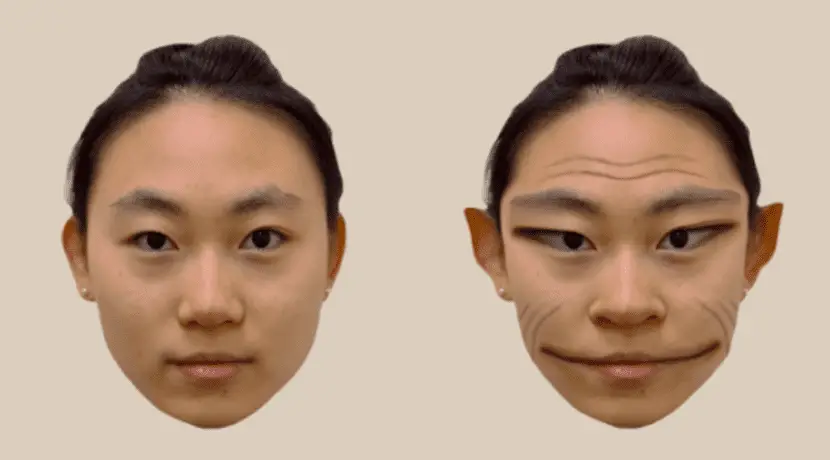Android 14 quietly improved multitasking on tablets
TL;DR When you press Alt+Tab on a keyboard connected to a tablet running Android 14, a small row of apps appears at the top that you can browse. This app strip shows you six of your most recent apps. Pressing Alt+Tab on older versions of Android would simply bring up the full recents screen, which […]
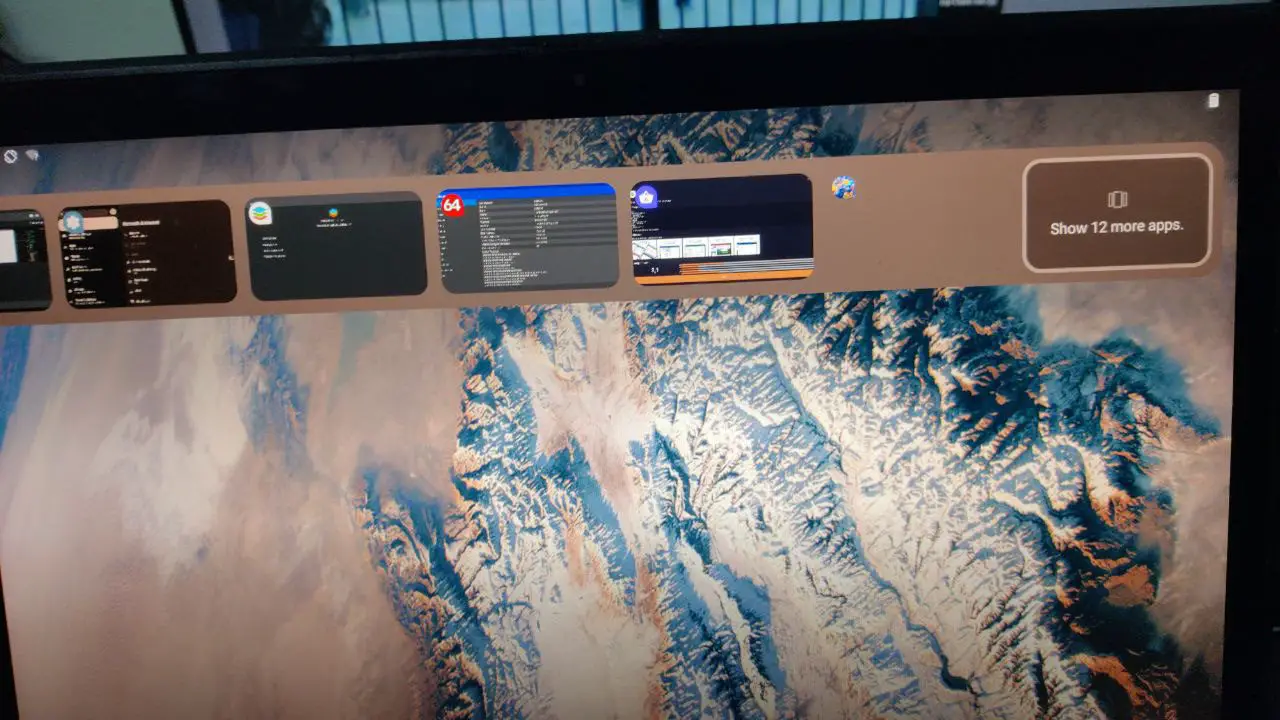
TL;DR
- When you press Alt+Tab on a keyboard connected to a tablet running Android 14, a small row of apps appears at the top that you can browse.
- This app strip shows you six of your most recent apps.
- Pressing Alt+Tab on older versions of Android would simply bring up the full recents screen, which has no visual clue indicating which app is selected.
Over the past few years, Google has worked hard to improve the experience of using Android on large-screen devices. It released its first tablet-oriented OS update in years, Android 12L, in early 2022, and every new OS update since has included incremental improvements to the big-screen experience. Last year’s Android 14 release was no different, adding features like an improved taskbar and the ability to force apps to a specific aspect ratio. While both of these changes were added in Android 14’s quarterly feature updates, one change was introduced in the initial release of Android 14 that has gone unnoticed until now: a revamped Alt+Tab experience.
In Android 13 and earlier, pressing Alt+Tab on a Bluetooth or USB keyboard connected to an Android tablet or other large-screen device would simply bring up the Android recent screen. Although you could cycle through apps by pressing the Tab key while holding down the Alt key, there was no visual cue to tell you which app you selected. Additionally, quickly pressing Alt+Tab would not switch to the most recently used app; instead, the recent screen would flash briefly and then return to the current app. Compared to desktop operating systems, the way Android handled Alt+Tab presses made the multitasking experience clunky.
Fortunately, Android has significantly revamped the way it handles Alt+Tab in Android 14. When you press Alt+Tab on a physical keyboard connected to a tablet (or other large-screen device) running Android 14, a small horizontal strip of applications appears. near the top. A maximum of six apps appear in this strip which you can navigate by pressing Tab while holding Alt. The currently selected app is highlighted with a gray line around its preview. You can also quickly switch to the last used app by quickly pressing and releasing Alt+Tab, unlike before. Finally, if you want to see the full screen of the latest apps, you can keep pressing Tab while holding Alt until you reach the “Show X more apps” card at the end of the strip. Letting go of the tab while highlighting that card will bring up the full recents screen.
Developer Huy Minh first noticed the new UI while testing an Android 14 QPR2-based custom ROM for his Raspberry Pi 5. They later discovered that this new UI also appears in Android 14 QPR1, and With the help of developer Maxr1998, we can confirm that this UI also appears in the initial release of Android 14. Somehow, this change went unnoticed until today, which suggests that few people use a physical keyboard with their Pixel tablet. That could change soon, as Google is rumored to be relaunching its Pixel tablet with a new pen and keyboard accessory. The way Android 14 handles Alt+Tab is a dramatic improvement over Android 13 and comes just in time for Google’s tablet relaunch.