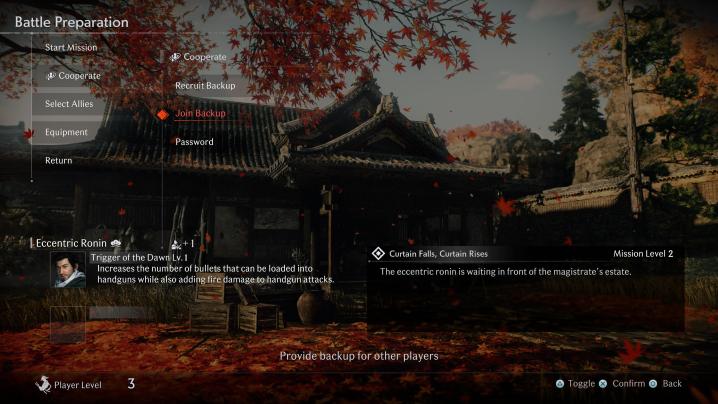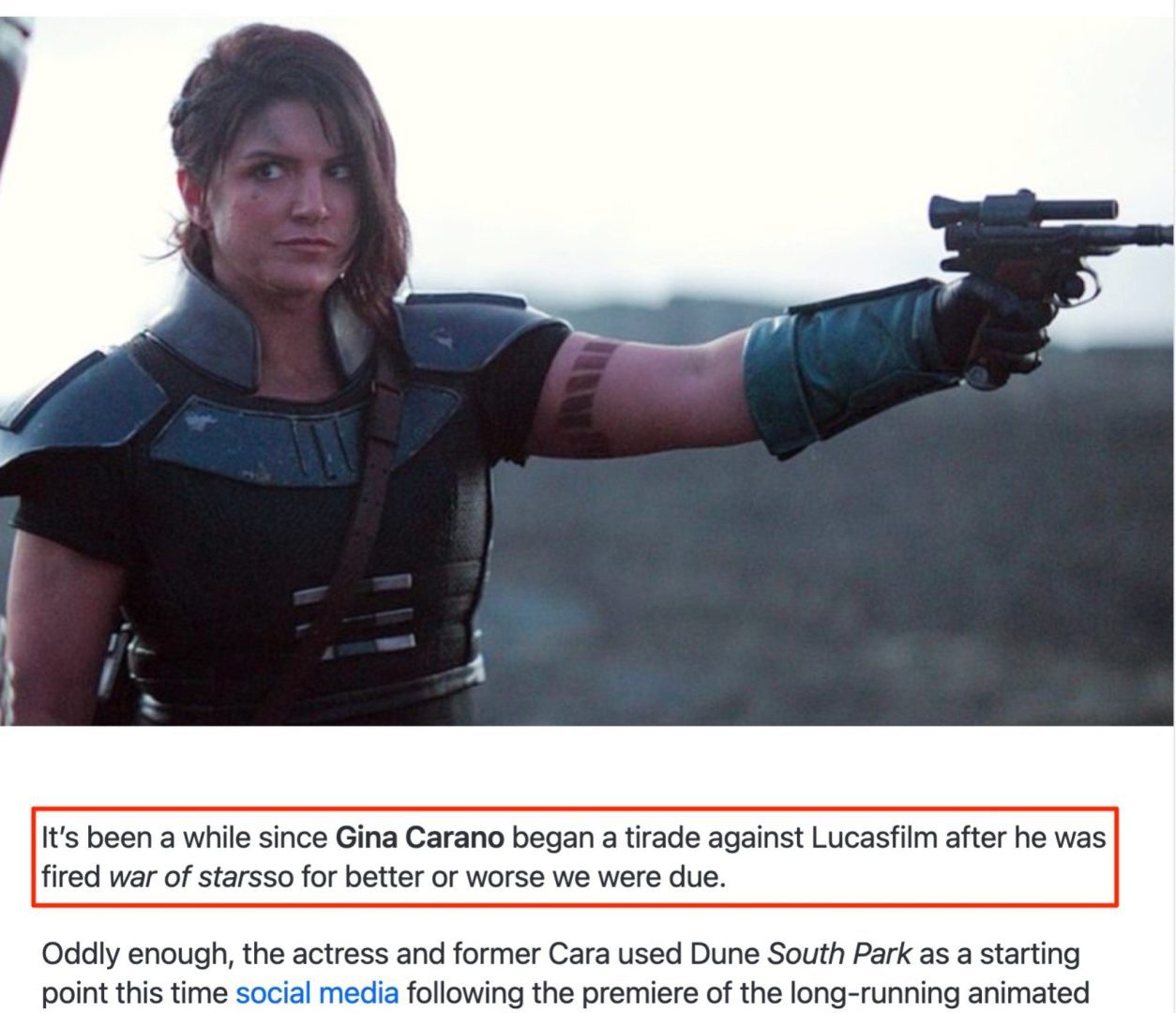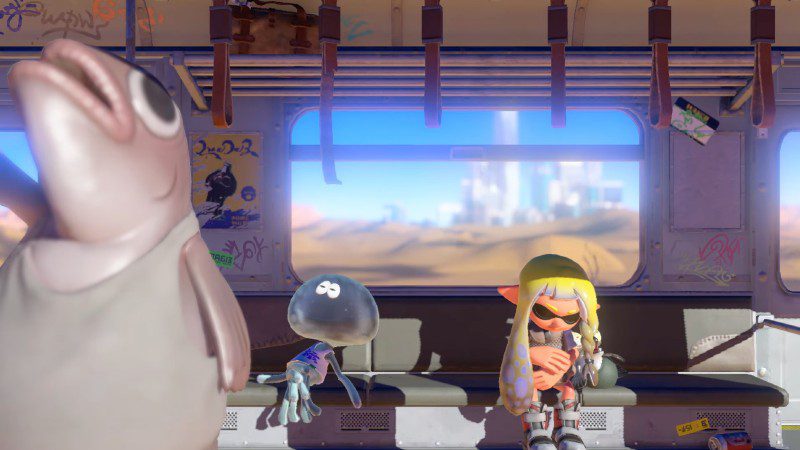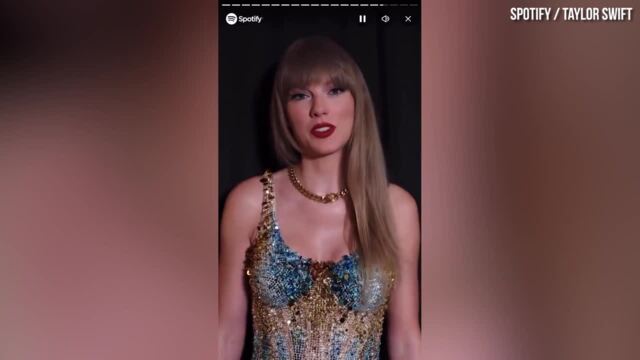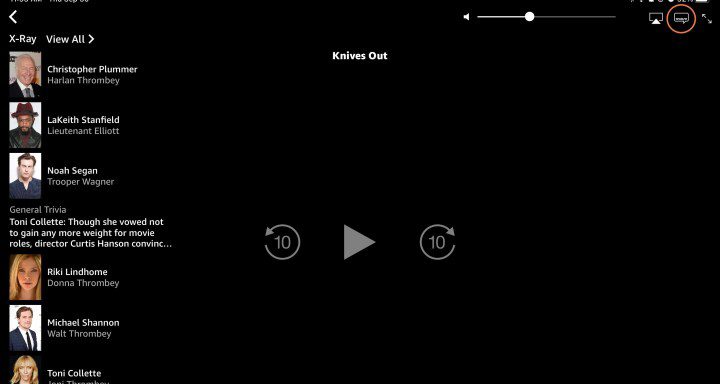How to add a boarding pass to Apple Wallet
Your flight arrives tomorrow and you know that your boarding pass is one of the most important things you’ll take on your trip. You know all the information by heart. You board a Delta plane at 4:00 p.m. But if you lose your boarding pass, you could be in big trouble. The good news is […]

Your flight arrives tomorrow and you know that your boarding pass is one of the most important things you’ll take on your trip. You know all the information by heart. You board a Delta plane at 4:00 p.m. But if you lose your boarding pass, you could be in big trouble. The good news is that you can add this Delta boarding pass to your Apple Wallet on your iPhone or Apple Watch. Or a United boarding pass, or whatever boarding pass you need to get where you want to go. Here’s everything you need to know.
If you have an iPhone or Apple Watch with Apple Wallet installed, you can easily show your digital boarding pass without having to dig through your bag. Here’s everything you need to know about adding your boarding pass to Apple Wallet.
how to add a boarding pass to Apple Wallet
After you check in online with Safari or Chrome (or whatever web browser you use), the airline can email your boarding pass. Apple Mail users can automatically add the pass to their Apple Wallet, or you can add it manually if necessary.
Step 1: Faucet Add to Apple Wallet on your boarding pass, ticket or other card in the app, by email, by notification or any other form of communication in which you received it.
Apple
2nd step: Follow the on-screen instructions and tap Add in the upper right corner if necessary.
If you are unable to add your boarding pass, ticket, or other card to the Wallet app, contact the issuer to confirm compatibility with the Wallet app. Adding a pass to the Wallet app on your iPhone also adds it to the Wallet app on your paired Apple Watch.
Apple
how to use a boarding pass in Apple Wallet
Once you’ve added a boarding pass to Apple Wallet, you’ll want to know how to use it! Here’s what you should keep in mind:
Step 1: Open your pass from the Wallet app. You can find and open the Wallet app or double-tap the side button on your iPhone. If you have an older iPhone with a Home button, double-tap it.
2nd step: If you only see one card after opening the Wallet app (your default payment card), tap that card to see all your cards and passes.
Step 3: Tap your boarding pass, then show your iPhone to the reader or contactless attendant.
Unsplash
how to delete a boarding pass in Apple Wallet
You can easily delete old, expired passes, such as resort passes, boarding passes, reward cards, and event tickets, from the Wallet app on your iPhone or Apple Watch.
Step 1: On your iPhone, tap the Wallet app. Then press the pass that you want to delete.
2nd step: Choose the More button with three dots, then press Pass Details.
Step 3: Finally, tap Remove passthen validate.
Once you’ve saved your mobile boarding pass to Apple Wallet, simply open the app and present it to airline staff to be tapped or scanned by the contactless reader. Remember to save each boarding pass individually for flight check-in and delete old cards to avoid confusion. It’s also a good idea to have a paper copy of your route as a backup.
Editors’ Recommendations