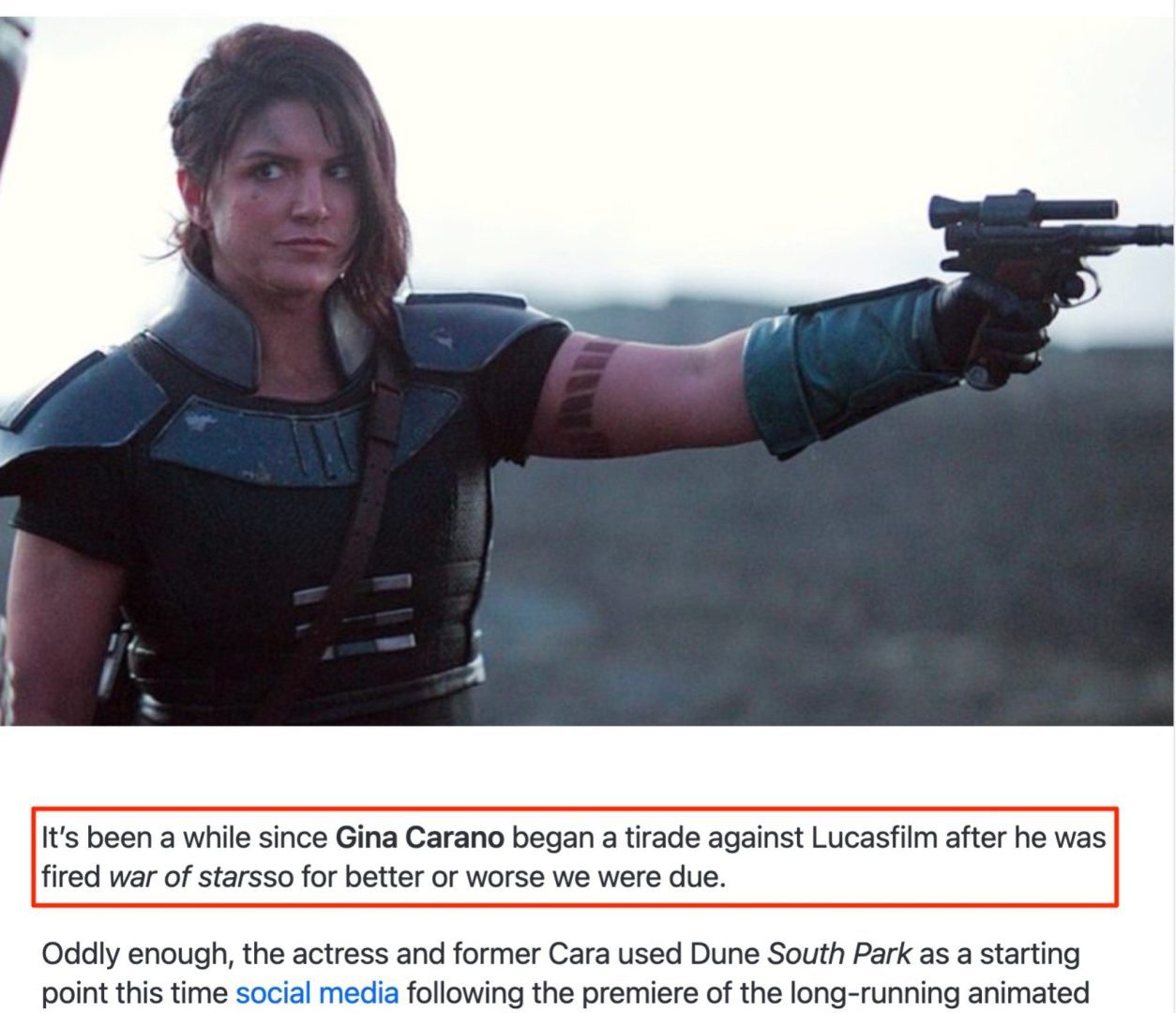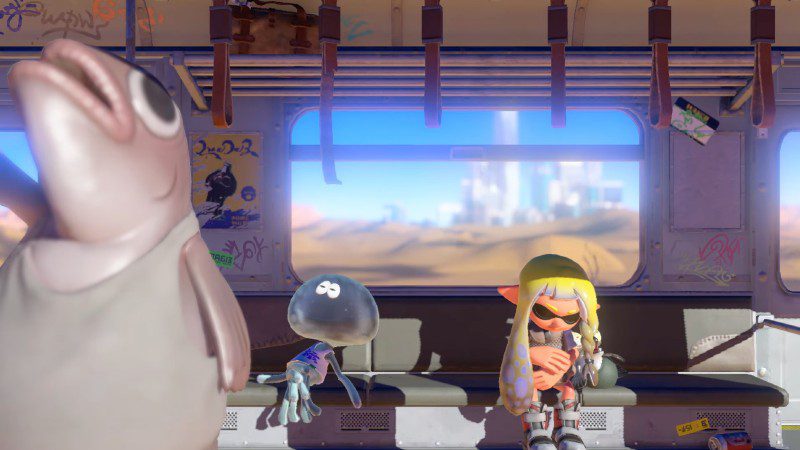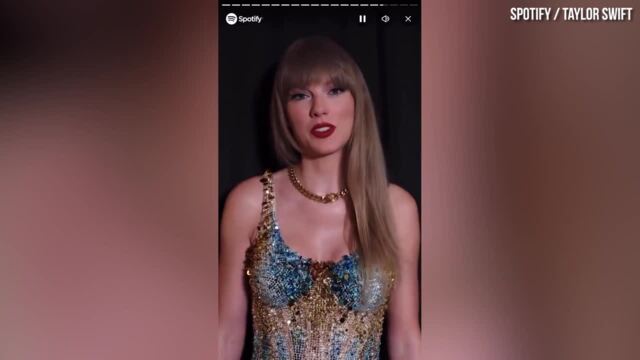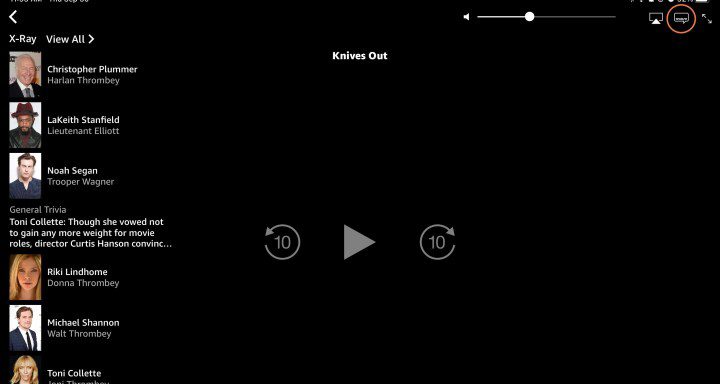How to download movies and shows from Apple TV+
Let’s say you sit in the backseat of a car to watch Apple TV+ on your iPhone or iPad during a long road trip or on your commute to work. Don’t let things like poor wireless signal reception or a limited data plan ruin your binge session and download your favorite TV and movie content […]

Let’s say you sit in the backseat of a car to watch Apple TV+ on your iPhone or iPad during a long road trip or on your commute to work. Don’t let things like poor wireless signal reception or a limited data plan ruin your binge session and download your favorite TV and movie content before hitting the road. Whether you watch episodes of the latest dramas or to keep the kids busy in the backseat with premium kids content, we’ll show you how to download them in a few simple steps.
Looking for the best content to watch with your Apple+ subscription? Don’t forget to check out our updated guides that highlight the best shows on Apple TV+ as well as everything new on Apple TV+.
how to download movies and TV shows
Whether you’re on a device running iOS, iPadOS, or MacOS, the download process is the same. Note that at this time you cannot download content for offline viewing on Apple TV devices, smart TVs, and other streaming devices.
Step 1: Open it Apple TV app on your device.
2nd step: Find the movie or TV show you want to download.
Step 3: Tap or click the download button (a cloud with a downward-facing arrow) next to the TV show or movie. Note that on a computer, the cloud icon will appear for TV episodes when you hover your mouse over the individual episode.
Once your video is uploaded, you can access it by going to Library the tab then the tab Downloaded section of the interior of the Apple TV application. To delete any downloaded content from an iOS or iPadOS device, tap any title that has an iPhone with a checkmark icon next to it and tap Delete download. You can also just delete with a single swipe or bulk delete via the To modify button directly from your Downloaded case. On a Mac, right-click the content and choose Delete download.
What content can I download?

If you subscribe to Apple TV+ or an Apple TV channel, you can choose to download any TV show or movie to watch later. Apple TV+ Watch Later is available for select Apple devices, including iPhone, iPad, iPod touch, and Mac. Any content you download is available for up to 30 days, but Apple notes that some content may expire sooner. Some Apple TV channels may limit the number of titles that can be downloaded at one time; If you reach this limit, a message will tell you to delete some previous content.
Editors’ Recommendations