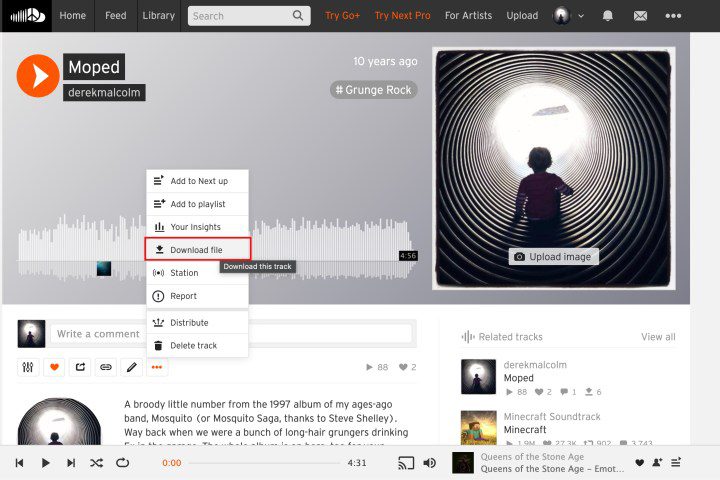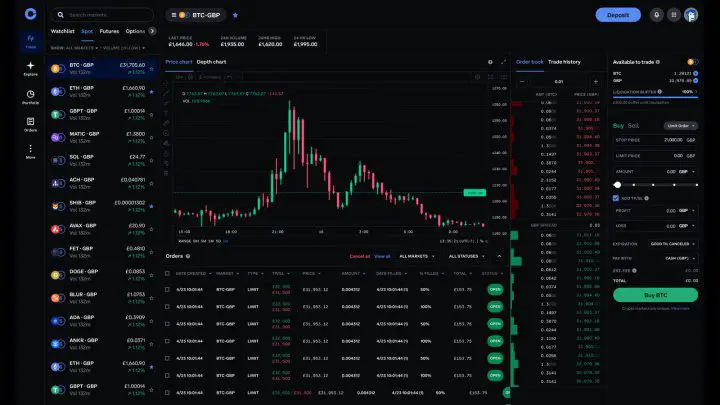How to create a group chat in Character.AI
The Character.AI chatbot service includes several features that allow you to interact with AI characters, while also allowing characters to communicate with each other. The ability to create a group chat in Character.AI showcases the prowess of the technology and demonstrates how characters can socialize without the need for human interaction. Character.AI became very popular […]
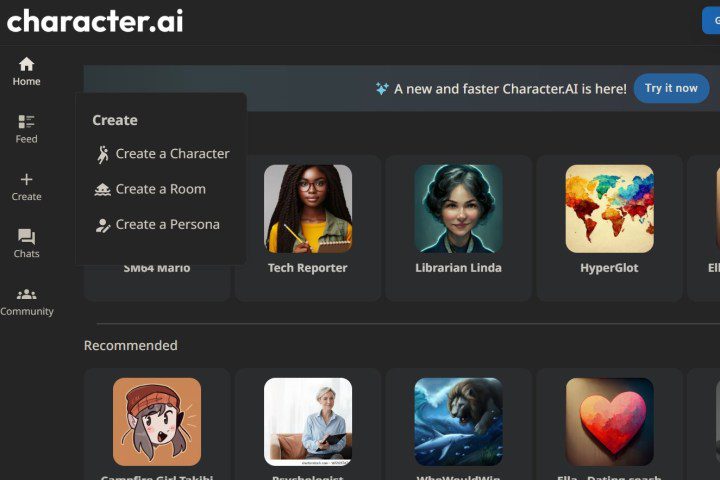
The Character.AI chatbot service includes several features that allow you to interact with AI characters, while also allowing characters to communicate with each other. The ability to create a group chat in Character.AI showcases the prowess of the technology and demonstrates how characters can socialize without the need for human interaction.
Character.AI became very popular in early 2023 when competitors such as ChatGPT suffered from capacity issues. One of the flagship features of the service was group chat. Users would, for example, bring together notable figures such as Bill Gates and Tim Cook in a discussion about technology.
Character.AI
how to Create Character.AI Group Chats for Free
To access the group chat feature, you will need to restore Character.AI to its previous version on the web.
You can add more characters to the chat once the room is up and running. Additionally, you can also join the conversation with your comments and questions by typing in the available text box. There is a pause button in the room that makes it so that characters will only respond to you when you enter requests into the chat.
Step 1: You can do this by selecting your account name at the bottom of the page and selecting Return to the old site. On this version, you will be able to access a feature called Rooms, which allows you to create an environment where characters can chat with each other independently.
2nd step: To start a room, select Create among the function tabs on the left
Step 3: From the drop-down menu, select Create a room. This will bring up the settings you need to start creating a group chat. Enter a room name. You can add characters, either from the drop-down menu or by entering the characters to search for. You must enter at least one character to create a room, but at least two for characters to communicate.
Step 4: Next, you can enter a room topic, which is optional, but will help further train the algorithm. Select Create it in the bottom right corner of the page and your group chat will be generated and opened. Your characters will automatically start chatting with each other.

YouTube/mrhackio
how to create Character.AI group chats for a premium service
The latest version of Character.AI on the web does not support any rooms functionality. However, the service has ditched Rooms for a new character group chat feature, available as a perk of the paid C.ai+ subscription. It currently operates exclusively through the Character.AI mobile app for iOS and Android and has been available since October 2023. The C.ai+ subscription fee is $10 per month. Character.AI says it plans to bring support for group chats to the web in the future, with a long-term goal of making it a mainstream feature.
Party Chats appears to be an updated Rooms concept, allowing you to experience a mix of AI and human communication in multiple scenarios. You can watch AI versions of notable figures, such as Albert Einstein, Marie Curie, Nikola Tesla, and Stephen Hawking, converse. You can also host group chats with human companions based on your hobbies and interests with an AI moderator.
Other opportunities for group discussion include role-playing, book clubs, study groups, language practice, support groups, group discussions, and brainstorming sessions, all of which can feature a combination of human and AI participants.
Step 1: To create a group chat in Character.AI, open the Character AI mobile app and tap the plus (+) icon.
2nd step: Click on Create a group chat. This will bring up a chat area where you can add public AI characters, as well as unlisted AI characters. Some characters will be listed in recents. You can also use the search tab.
Step 3: After entering your AI characters, select Create a group chat Again. You will see a pop-up asking if you want to invite friends or human participants.
You can close the tab to avoid this step and continue with your newly created group chat.
Editors’ Recommendations