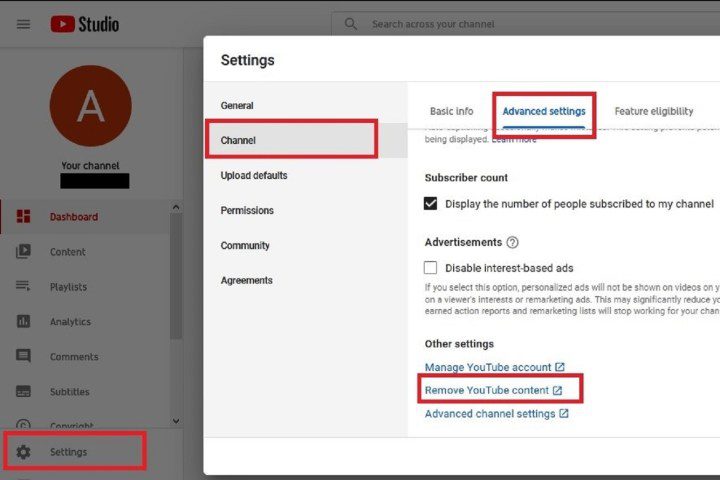How to deactivate your Instagram account (or delete it)
If you’re a little fed up with Instagram, you might consider deactivating your account. With Instagram, you have two choices: you can learn how to deactivate your account, or you can delete it completely. We’ll look at both options so you can decide whether you’d rather take a break or cut ties with Instagram for […]
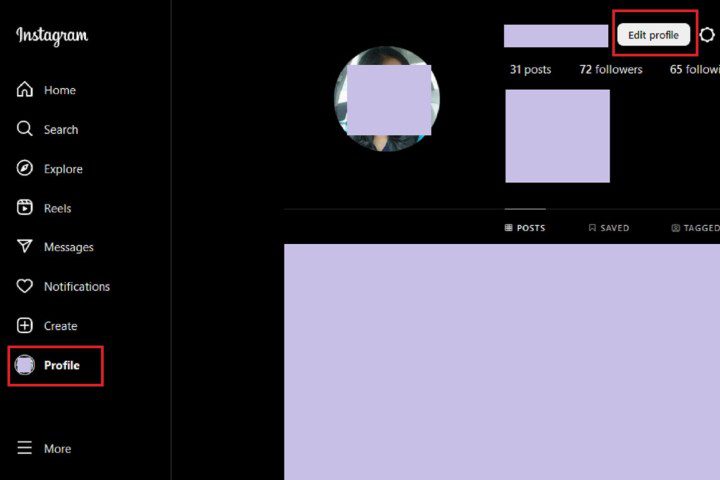
If you’re a little fed up with Instagram, you might consider deactivating your account. With Instagram, you have two choices: you can learn how to deactivate your account, or you can delete it completely. We’ll look at both options so you can decide whether you’d rather take a break or cut ties with Instagram for good. Just be careful, because deleting your Instagram account permanently deletes all your content and you won’t be able to get it back.
Temporarily deactivate your Instagram account
By temporarily deactivating your Instagram account, your profile, along with its photos, likes and comments, will be hidden and will remain hidden until you log in again to reactivate your account. Deactivating your account is a perfect way to take a little vacation from Instagram. Another option to consider is simply muting a few friends, if that’s the main reason you’re muting your account.
The following instructions only work for Instagram accounts that do not use a Facebook account to log in. If you want to deactivate your Instagram account but your account uses Facebook to log in, you will need to delete your Facebook account from your Instagram account and then reset your Instagram account password. To achieve this, you will need to have access to the email account associated with your Instagram account. Once your Facebook account is unlinked from your Instagram account and you have reset your password for your Instagram account, you can use the following instructions to temporarily deactivate your Instagram account.
Note: The instructions below reflect the best available method to disable Instagram, based on Instagram’s latest version of its user interface. However, the steps below may not work at all times or for everyone. In fact, even though we were able to confirm the steps below, it’s still unclear whether this method actually deactivates an Instagram account or if it just logs you out. And Instagram’s help center article on the subject even states that this method might not work “yet.”
Here’s how to deactivate your Instagram account:
Step 1: Visit Instagram.com using a web browser.
If you’re not already logged in, log in to your Instagram account.
2nd step: In the left menu, choose the Profile option.
screenshot
Step 3: At the top of the page, click the Edit profile button.
Step 4: Select Learn more in the Account Center.

screenshot
Step 5: On the Account Center page, select personal details. So choose Account ownership and control.

screenshot
Step 6: From the menu that appears, choose Deactivation or deletion. Then select the account you want to deactivate.
Step 7: On the next screen, choose Disable Account. Then scroll down to select the Continue button. You will then be prompted to enter your account password.

screenshot
Step 8: Now choose a reason to deactivate your Instagram account from the list of reasons provided. Then select Continue.
Step 9: Select the Disable Account button to confirm deactivation of your Instagram account.

screenshot
Step 10: The steps above can work for anyone as long as they have a PC, an Internet connection, and a web browser.
The Instagram mobile app may allow users to deactivate their accounts and uses a similar Account Center method like steps 1 through 9. The methods for the Android and iOS versions of Instagram may vary slightly, but the following steps should still work. generally apply to both platforms.
Open the Instagram mobile app then:
Select your Profile image (bottom right of the screen) > Select the Three horizontal line menu icon > Settings and privacy > Select Account Center > personal details >Select Account Ownership and Control > Deactivation or deletion .
Then select the account you want to deactivate. Choose Disable Account > Continue. Type your password when prompted, then select Continue. Choose your reason for deactivation > Continue.
You can set an automatic wake-up option or select Do not automatically reactivate in the drop-down menu. Select Continue. Finally, confirm the deactivation of your account by selecting Disable Account.
Permanently delete your Instagram account
If you know that you definitely won’t come back to Instagram, you can permanently delete your account. It is essential to note that deleting your account will delete your profile, photos, videos, comments, likes and followers. There is no way to recover them once the process is complete. Additionally, you won’t be able to use that same username again if a new user ends up taking it before you decide to re-register.
According to Instagram’s help guide, there are two ways to delete your account: you can either follow the steps we’ve already outlined in the deactivation section above and simply choose the “delete account” option at instead of “opt-out” when prompted, or you can follow the alternative methods we’ve outlined below.
If you are sure you want to delete your account, follow these steps:
Step 1: Visit the Instagram Delete Your Account page. If you’re not already logged in, log in to your Instagram account.
2nd step: Next to Why do you want to delete [your username]?select an option from the drop-down list.
Step 3: Enter your Instagram password to confirm.

screenshot
Step 4: Click on DELETE [Your Username].
By following the process above, you will have submitted a removal request to the Instagram team. After 30 days, Instagram will permanently delete your account and all information. Instagram notes that the process can take up to 90 days.
Step 5: Similar to deactivating an account, you can also delete your account through the Instagram mobile app.
Here’s how to do it on iOS: Select your Profile icon > the Three horizontal line menu icon > Settings and privacy > Account > Delete account > Delete account > Continue account deletion. Then respond to the on-screen prompts.
Then select DELETE [your username] > ALL RIGHT.
Here’s how to do it on Android: Select your Profile icon > the Three horizontal line menu icon > Settings and privacy > Account Center > personal details > Account ownership and control > Deactivation or deletion.
Then select the account you want to delete. Choose Delete account > Continue. Choose a deletion reason > Continue. Enter your password > Continue. Then select Delete account to confirm the deletion of your account.
It’s also worth noting that, according to Instagram’s help guide, the instructions for Android may also work for iOS. However, some steps may vary slightly.
Editors’ Recommendations