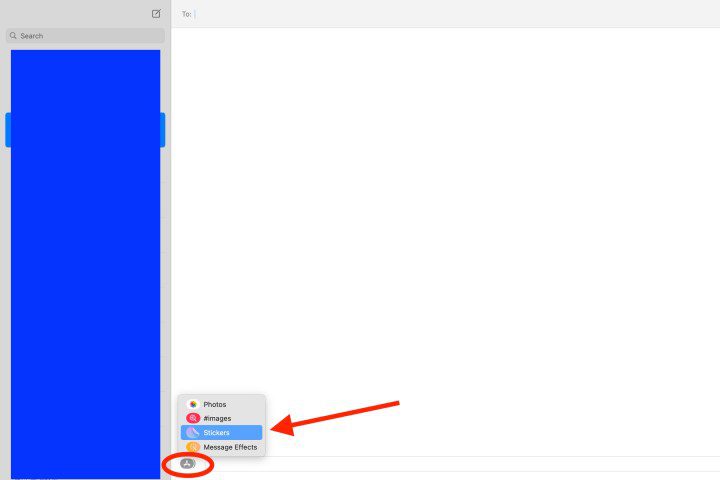How to download Twitch clips
What streamer hasn’t uttered some version of the phrase “clip that!” Before? Whether it’s landing a sick headshot, making a last-second save, or anything in between, Twitch clips are your badges of honor. These bite-sized little videos can be a perfect summary of awesome, funny, and epic moments that happen during your stream that you […]
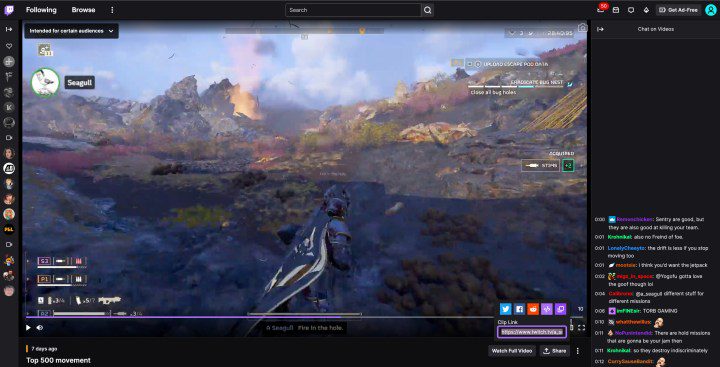
What streamer hasn’t uttered some version of the phrase “clip that!” Before? Whether it’s landing a sick headshot, making a last-second save, or anything in between, Twitch clips are your badges of honor. These bite-sized little videos can be a perfect summary of awesome, funny, and epic moments that happen during your stream that you want to make sure are preserved, but just saying, “Cut that out!” it’s not sufficient. Here’s a step-by-step guide on how to download Twitch clips so you never risk losing your best moments.
It turns out that downloading Twitch clips is still very simple even though there’s no simple download button. There are several ways to download clips from Twitch, giving you options on how you want to approach it. While we find the easiest way is to use Google Chrome or Firefox, you can also use a few external resources to download your favorite clip.
Download Twitch Clips with Clipr
To download clips from Twitch, most people will use a third-party website. Clipr, a popular website, is specifically designed for ripping Twitch videos, so it’s definitely the easiest to use.
Step 1: Find the clip you want to upload to Twitch. You can choose clips from your own collection or clips shared publicly by your favorite streamer. In the lower right corner of the video, click the icon Share button. Copy the clip link.
Tic
2nd step: Go to the Clipr website. Paste the clip link URL into the blank form on the home page, then press the button Download now button.

Clipr
Step 3: On the next page, you will come across several download options. Choose the video quality you want to download and select the Download button next to your choice.

Clipr

Image used with permission of the copyright holder
Download Twitch Clips with Firefox
While using an external source is nice, sometimes it’s better to download the clip directly from the browser. This will allow you to select the resolution you want to download and give you more control over what you download to your computer. It’s a surefire way to get the resolution you want for the clip you love.
Downloading Twitch clips directly from the browser is quite simple. However, for the easiest method of downloading clips, you should be sure to use Firefox. This also worked on Chrome, but seems to no longer work on that browser. You will need to use the Inspect tool, but once you do that, the download process is very simple.
Step 1: Once you have the clip you want to open, set the quality of the video you want to download. Once you find the resolution that works best for you, pause the clip. Then right-click on the video and press Inspect.
2nd step: Scroll up a bit until you see a line containing a link saying “https://clips-media-assets2…” and ending with “.mp4” – you can copy and paste this line for search in the Inspect. elements. It may look a little different in different videos, but the start of the link will be the same across the board.

Image used with permission of the copyright holder
Step 3: Double-click it for a chance to copy it. Once the item is highlighted, you can select either Control + C if on PC, Command + C on Mac, or right-click and select Copy.

Image used with permission of the copyright holder
Step 4: Open another window, paste the link, and delete any additional code you may have accidentally copied. This should trigger the clip to automatically download. Your downloaded clip will appear in your downloads folder and can be moved wherever you need it.

Photo by Caspar Camille Rubin on Unsplash / Unsplash
Download Twitch Clips to Mobile
Although you can’t directly download clips to mobile devices, you can get around this by using Clipr again.
Step 1: Find the clip you want to upload to the Twitch mobile app.
2nd step: Press the Share button and choose Copy link.
Step 3: Open your browser and navigate to the Clipr website. Paste the clip link URL into the blank form on the home page, then press the button Download now button as you would on the desktop.
Editors’ Recommendations