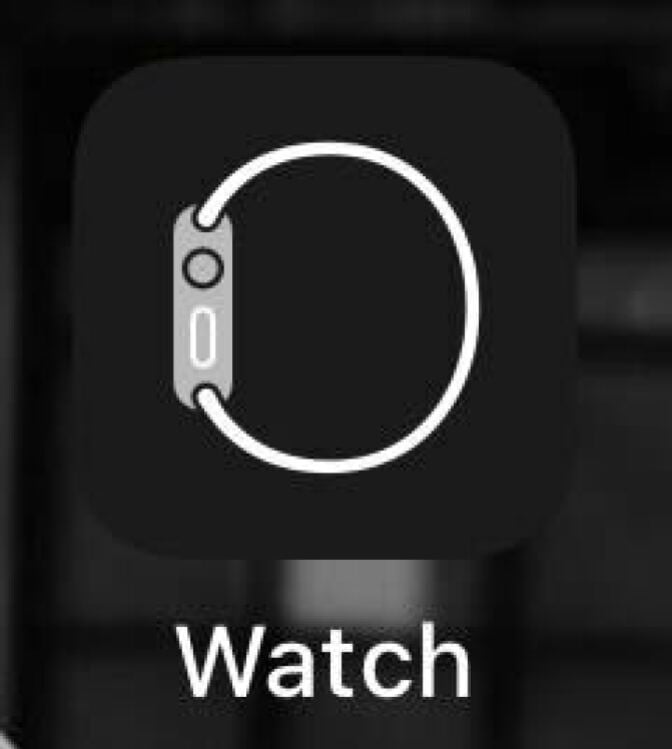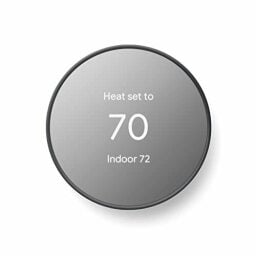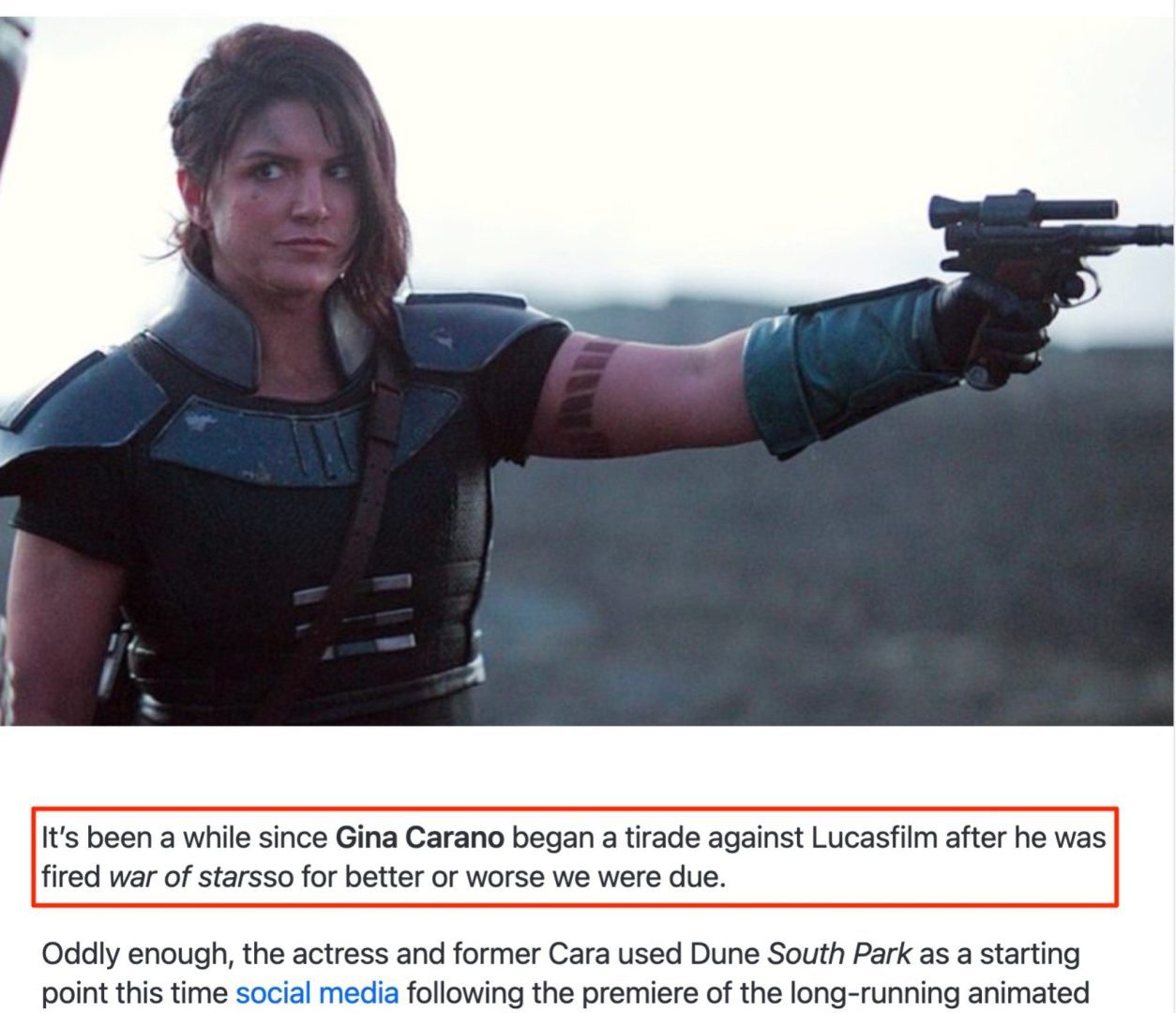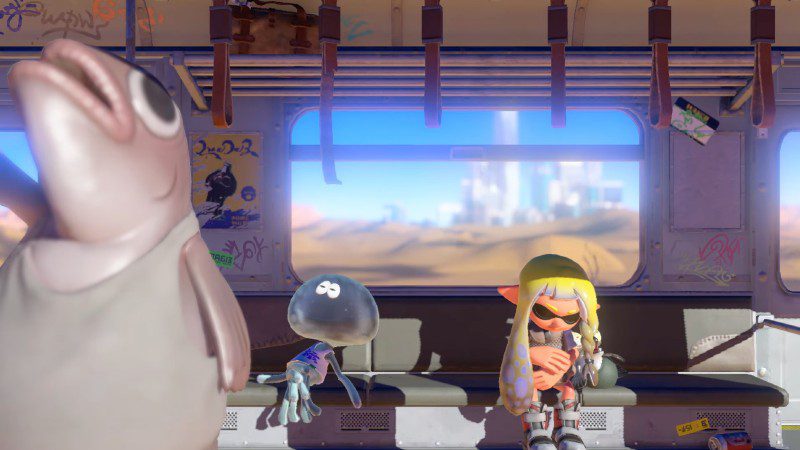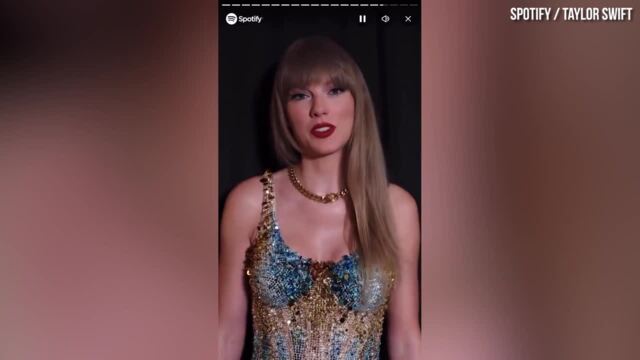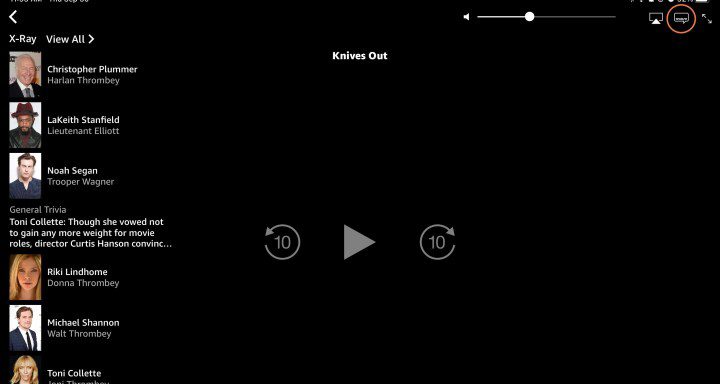How to put iPhone in recovery mode
It may not happen every day, but there’s nothing more frustrating than the failure of our sweet, sweet technology. iPhones are no exception. If your screen gets stuck on the Apple logo for a long time, or if it prompts you to sign in to your computer screen or just tells you that it is […]
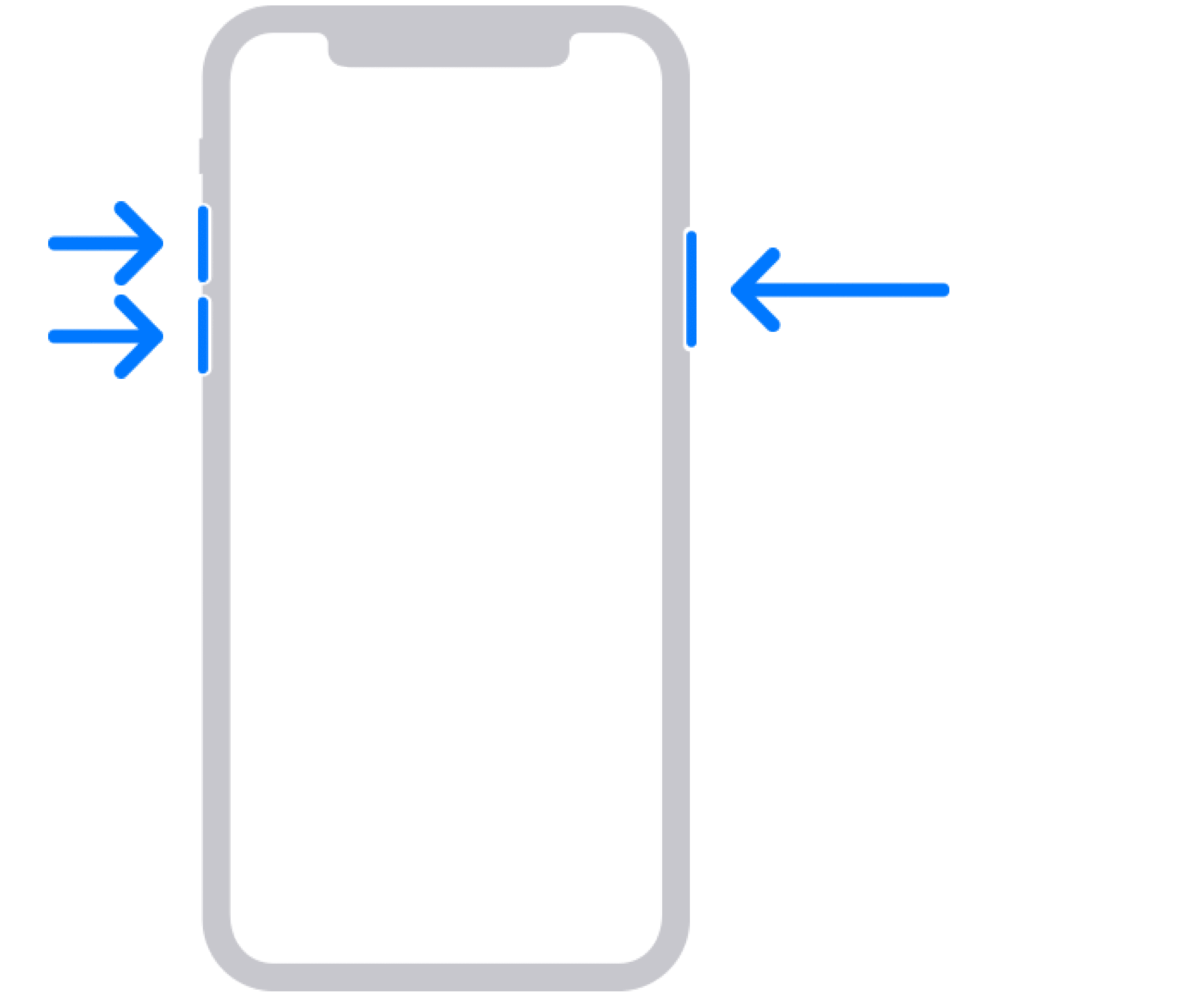
It may not happen every day, but there’s nothing more frustrating than the failure of our sweet, sweet technology.
iPhones are no exception. If your screen gets stuck on the Apple logo for a long time, or if it prompts you to sign in to your computer screen or just tells you that it is in recovery mode, then all you have to do is do is follow the steps below to recover and restore it.
Crushable speed of light
how to set up Siri on your iPhone
how to Put Your iPhone in Recovery Mode and Restore It
-
iPhone
-
laptop or desktop
Step 3: Open Finder, Apple Devices or iTunes.
If you’re on a Mac, use Finder. If you are on PC, open Apple devices. If you don’t have the Apple Devices app or are using an operating system older than macOS Mojave, open iTunes.
Step 4: Wait until the screen says “Connect to computer”.
Step 5: Press the following buttons in the following order.
If you have an iPhone 8 or later, you need to quickly press volume up, then volume down, then hold the side button until you see Connect to computer. (For 7th generation iPhones, you will need to hold down the side button and the volume down button at the same time, while previous iPhones require holding down the side and home buttons at the same time.)
Credit: Apple
Step 6: Locate your iPhone.
Once you have I found your device, and if you have the option, click Update (if Update isn’t there, choose Restore instead). If your iPhone leaves the Connect screen at any time, repeat step 3 after the download is complete.
Step 7: Set up your iPhone.
Almost there! Once your update/restore is complete, it’s time to configure your iPhone.
If you’re looking for a guide on how to reset your iPhone, we’ve got you covered there too.