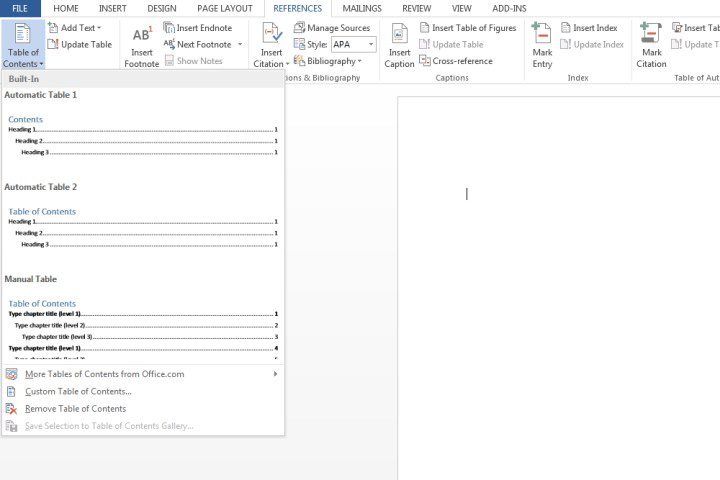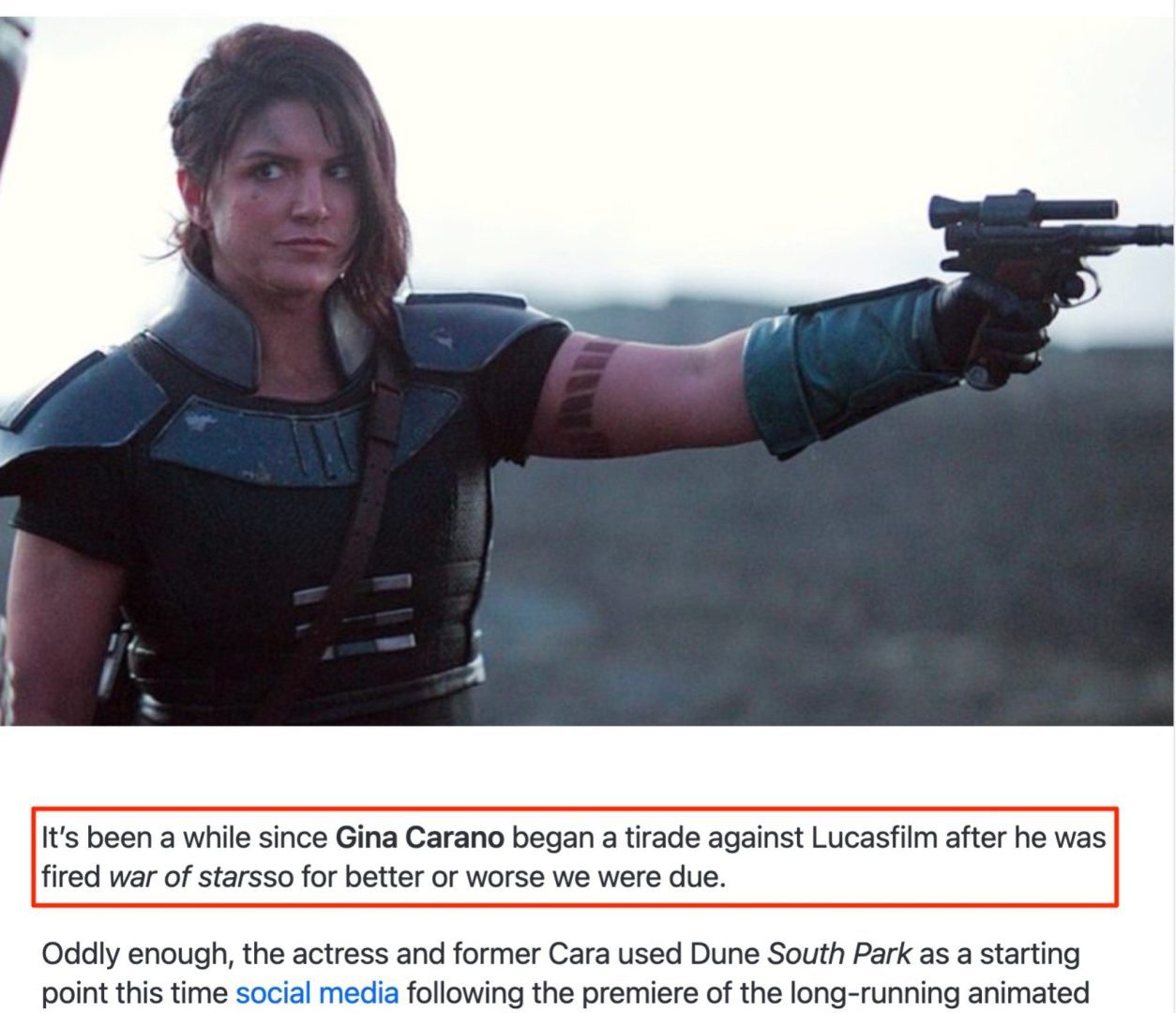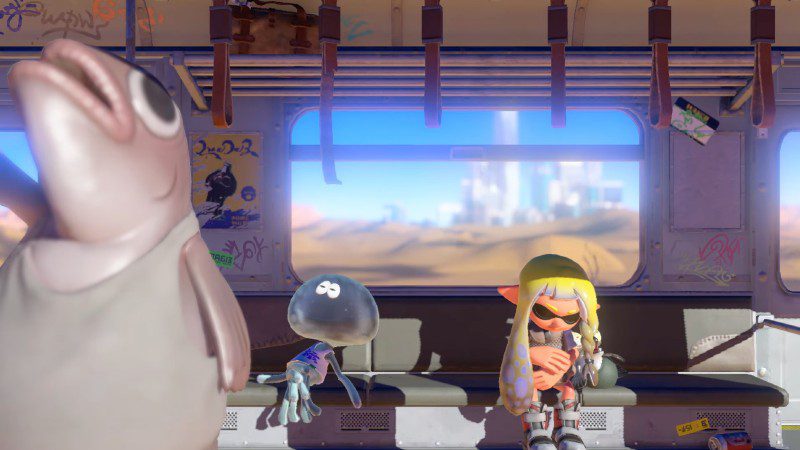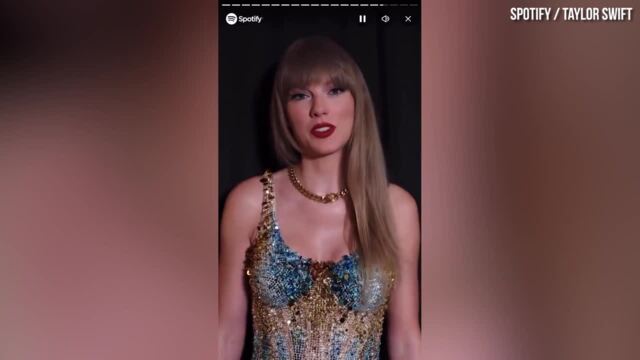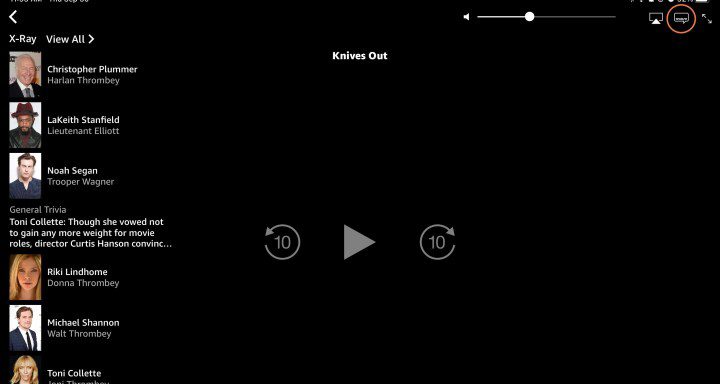How to use Nintendo Switch Joy-Cons on PC
Nintendo Joy-Con controllers are both versatile and comfortable. So it’s a good thing that you’re no longer limited to using them on the Switch! Joy-Cons can now function as PC controllers without issue. If you’re playing a title that’s best served with a controller or just want a break from using a mouse and keyboard, […]

Nintendo Joy-Con controllers are both versatile and comfortable. So it’s a good thing that you’re no longer limited to using them on the Switch! Joy-Cons can now function as PC controllers without issue. If you’re playing a title that’s best served with a controller or just want a break from using a mouse and keyboard, here’s how to use your Nintendo Switch Joy-Cons on a PC.
Shutterstock by Saksorn Kumjit
how to connect Joy-Cons to your PC
Once your Joy-Cons and PC are ready to go, the process of connecting the two is very simple. Here’s how to do it.
Step 1: On your PC, go to To start > Devices > Bluetooth and make sure it is turned on.
2nd step: Hold it Synchronize buttons on both of your Joy-Cons until all four lights flash.
Step 3: Back on the PC, select Add a device.
Step 4: You will need to choose each Joy-Con one by one from the list to connect them both.
Step 5: Select Do.
Image used with permission of the copyright holder
how to use Joy-Cons with Steam
However, simply pairing your Joy-Cons isn’t the final step. You have to do a little more to make them work with your games. If you want to use them with games in your Steam library, here’s how.
Step 1: Open Steam.
2nd step: Enter the Settings and enters Account section.
Step 3: Sign up for Steam beta updates.
Step 4: Restart Steam.
Image used with permission of the copyright holder
how to use Joy-Cons on all other games
If you want to play games outside of Steam, you’ll need another way for your computer to record your controller inputs. Here’s the easiest way to do it.
Step 1: Download BetterJoy.
2nd step: Open and run the installer file to install the drivers.
Step 3: Once installed, run BetterJoyForCemu.
Step 4: You can now select how you want the PC to read your Joy-Cons. You can use them as a single pair or two individual controllers.
Frequently asked questions
how to use a Nintendo Switch controller on PC?
To use Nintendo Joy-Con controllers on a PC, follow these simple steps:
- On your PC, go to Start > Devices > Bluetooth and make sure it’s turned on.
- Hold down the Sync buttons on both of your Joy-Cons until all four lights flash.
- Back on the PC, select Add device.
- You will need to choose each Joy-Con one by one from the list to connect them both.
- Select Done.
Additional steps are required if you want your Joy-Cons to work with Steam games.
how to use Nintendo Switch Joy-Con controllers on Steam?
To use Nintendo Switch Joy-Con controllers on Steam, follow these steps:
- Open Steam.
- Go to settings and go to the Account section.
- Sign up for Steam beta updates.
- Restart Steam.
Your Joy-Cons will now work on games in your Steam library.
Does Steam Deck support Joy-Cons?
Yes, Steam Deck supports Joy-Con controllers and all kinds of other controller types (Xbox controllers, Sony DualSense controllers, etc.). Of course, the button layout of the Joy-Cons is a bit different than the Steam Deck’s native buttons. To start the connection process, go to the Bluetooth menu under Settings on your Steam Deck. From there, you can pair your device with the Joy-Cons.
Do Joy-Cons use Bluetooth?
Nintendo Joy-Con controllers work via a Bluetooth signal, so you can use them on other Bluetooth-enabled devices, like your PC. That’s right, you can use your Joy-Cons to play PC and Steam games without issue.
Editors’ Recommendations