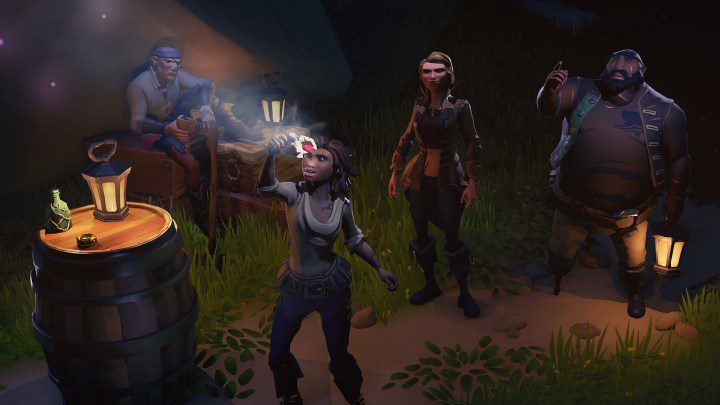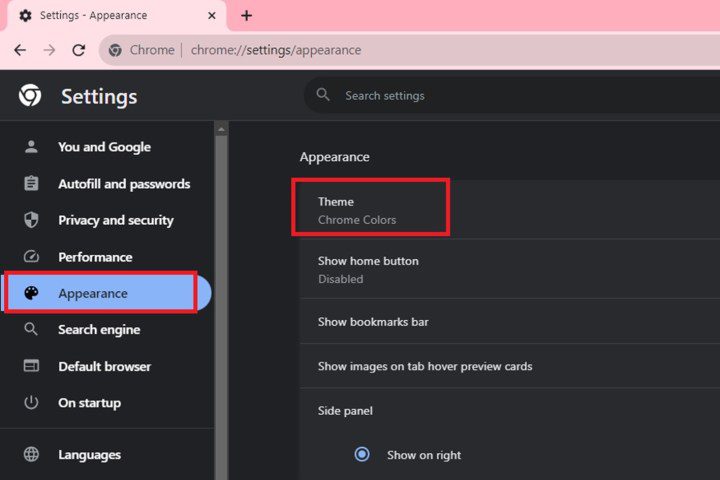How to change your Fortnite name on computer and console
Epic Games has made hundreds of changes to Fortnite over the years, the Battle Royale game is just as popular today as it was in 2017. New weapons, maps, and collaborations are released at a regular pace, making it easy to find something to enjoy for as you explore its fast-paced world. However, the username […]
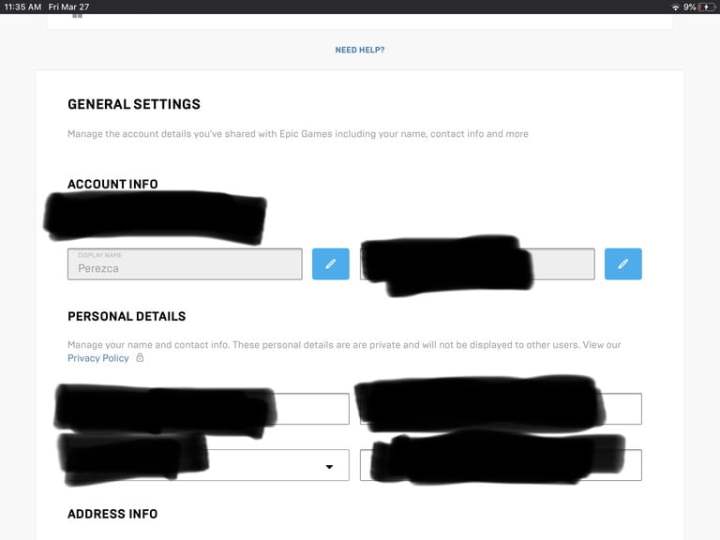
Epic Games has made hundreds of changes to Fortnite over the years, the Battle Royale game is just as popular today as it was in 2017. New weapons, maps, and collaborations are released at a regular pace, making it easy to find something to enjoy for as you explore its fast-paced world. However, the username you signed up with years ago may not be the same one you want to play with today, but creating a new account means you’ll lose all your progress.
Fortunately, Epic Games gives you an easy way to modify your Fortnite name on the desktop and console. Things are a little more complex on Xbox and PlayStation, but PC and mobile players can change their name with just a few minutes of work. Here’s everything you need to know.
This only applies to Epic games
Note that this method will not change your PlayStation, Xbox, or Switch gamertag. Instead, this only applies to your Epic Games account. If you want to change your PSN name or Xbox gamertag, check out one of these articles:
You can also upgrade to a full Epic Games account to access more features and naming capabilities on consoles. Otherwise, here’s how to change your Fortnite name on PC and mobile by updating your Epic Games account.
Image used with permission of the copyright holder
how to change your Fortnite name
It’s easy to change your Fortnite name.
Step 1: Log in to your Epic Games account.
2nd step: Once logged in, your account opens by default on the settings page. Click on the blue Pencil button located to the right of the display name field.
Step 3: A pop-up window appears. Enter your new display name in the top text field. Confirm the name by entering it in the bottom text field.
Step 4: Check the box that confirms that you understand that the display name cannot be changed for two weeks. There is no way to change your display name without first checking this box.
Step 5: Click on the blue Confirm button to finish.
Step 6: To complete the steps, scroll to the bottom of your main account page.
Step 7: Once you are there, you will see a button to Save changes. Click on it.
Step 8: After that, your new Fortnite The username will be saved and will become your new public persona. This is the name that will be listed in your games and will hopefully spark inspiration or fear in other players.
 how to change your name fortnite 14a0ee5b 0ad8 407a 9fd4 3dab1c8d330e 768×576″ decoding=”async” style=”aspect-ratio: 1.3333333333333″/>
how to change your name fortnite 14a0ee5b 0ad8 407a 9fd4 3dab1c8d330e 768×576″ decoding=”async” style=”aspect-ratio: 1.3333333333333″/> Image used with permission of the copyright holder
Fortnite name limitation
Fortnite Players can change their username as they wish. The company allows participants to exchange names with almost endless possibilities; it won’t cost you any extra money or V-Bucks. The only limiting requirement is that you can only change your username from time to time. Currently, you are allowed to create a new name approximately every two weeks.
Because of this specific rule, we recommend choosing names that you like. If you accidentally make a typo or create a name you really don’t like, you can also play in offline mode for a few weeks until you are allowed to create a new username again.
Editors’ Recommendations