How to Fix irql_not_less_or_equal Error in Windows
The IRQL_NOT_LESS_OR_EQUAL error is one of the most common stop code errors you will see when your PC suddenly freezes and displays a blue screen of death. It is often caused by a memory problem where an element was trying to access a memory address for which it does not have access rights, but it […]
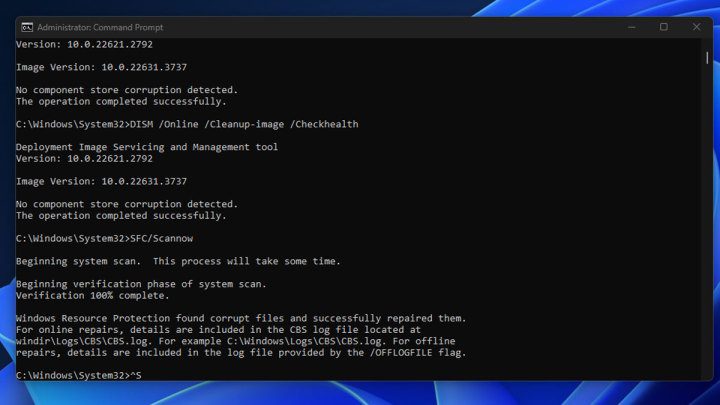
The IRQL_NOT_LESS_OR_EQUAL error is one of the most common stop code errors you will see when your PC suddenly freezes and displays a blue screen of death. It is often caused by a memory problem where an element was trying to access a memory address for which it does not have access rights, but it could be a driver problem or a serial Other problems.
If this is an isolated case, you probably don’t have to worry, but if you keep seeing this error and BSODs keep interrupting your work or gaming, you may need to fix it. Here are some fixes that should work.
Repair system files
One of the reasons why IRQL_NOT_LESS_OR_EQUAL error appears is due to corrupted system files. One of the best ways to fix this problem is to clean system files.
Step 1: Search for “CMD” in Windows Search. Right-click the icon Command Prompt result and select Execute as administrator.
2nd step: Type “DISM /Online /Cleanup-image /Checkhealth” and press Enter.
If the scan detects errors or corrupted files, type: “DISM /Online /Cleanup-Image /RestoreHealth” and press Enter to repair corrupted files.
Step 3: Additionally, run “SFC /SCANNOW” to run Windows System File Checker. It should detect any other problem system files and replace them.
This scan may take longer than the DISM scan we ran above. You will get a percentage display while it is running to let you know where the progress is.
Digital trends
Update or rollback your drivers
Have you recently updated a driver? Haven’t updated your drivers in a long time? An outdated or unstable driver may be causing your IRQL error. Here’s how to fix this problem.
Step 1: If you recently installed a driver for something and think that might be the culprit, search for “Device Manager” in Windows search and select the corresponding result.
2nd step: Locate the device for which you installed the driver, whether it’s your Wi-Fi adapter, a printer, a webcam, or something else. Right-click on it and select Properties.
Step 3: On the Driver tab, select the Restore Driver button. This will restore the driver for this device to what was previously installed. Restart your PC and see if this fixes the problem.
Step 4: Otherwise, if your drivers are particularly outdated, try updating them.
- Run Windows Update to grab all the new generic drivers.
- Update your graphics drivers by visiting your manufacturer’s website and install them manually.
- Update your chipset drivers. These are not CPU drivers as some say, but they do require occasional updates. Visit your PC or motherboard manufacturer’s website and download the latest chipset drivers to update them.
System Restauration
If you suspect that a recent change caused the IRQL_NOT_LESS_OR_EQUAL error but you’re not sure what it might be, rolling back to a system restore point can save you a lot of time trying to diagnose the problem. You’ll need to be careful not to make the same change again, but getting your PC running again without BSOD errors should be a priority, and a system restore point is a very easy way to do that.
Follow our guide on how to use System Restore to restore your PC to the way it was when it wasn’t giving you blue screens.
Run an anti-malware scan
It is possible that malware is giving you the IRQL error or forcing issues that are causing it. Running a malware scan with your favorite antivirus can be a good way to fix this problem.
If you don’t have your own antivirus, you can perform a manual scan with Microsoft Defender Antivirus or consider installing one of the best free antivirus solutions.

Digital trends
Run the Windows Memory Diagnostic Scan
Hardware errors are not a common cause of IRQL_NOT_LESS_OR_EQUAL errors, but it is not impossible. Windows has a built-in memory diagnostic tool that you can run to see if your problem is caused by faulty memory.
To run it, use Windows search to search for “Windows Memory Diagnostic” and select the corresponding result. When prompted, choose whether you want to restart now or later. When you restart your PC, the diagnostic tool will run and tell you if you have any memory problems.
If so and you’re looking to replace your memory, check out our guides on how much RAM you need and how to buy RAM in 2024.














