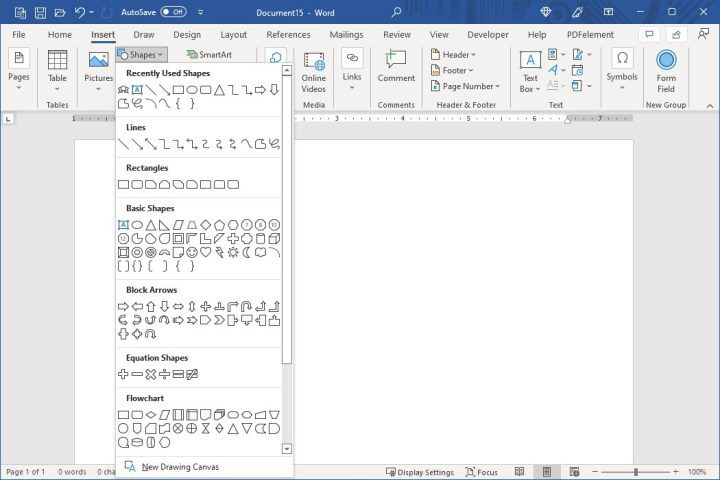How to Make a Song Your Ringtone on an Android Phone
While most modern Android phones come with a wide assortment of built-in ringtones (a Google Pixel with Android 14 offers 127), you might prefer something a little more specific to represent your personal style. Fortunately, customization is the name of the game on Android, and that extends to adding your own custom ringtones. The good […]
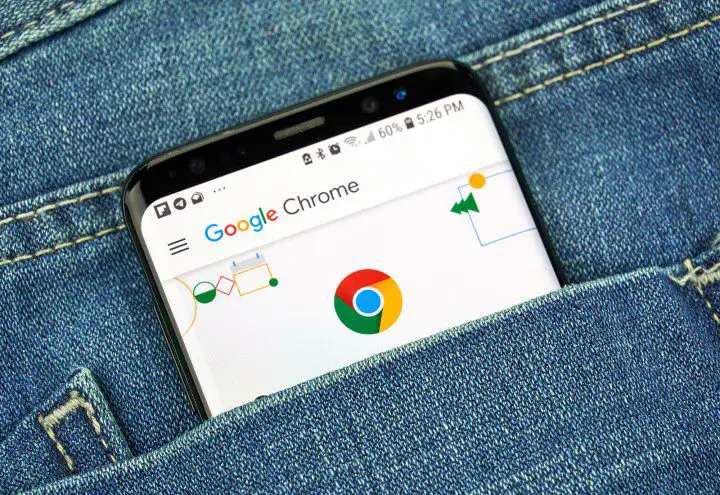
While most modern Android phones come with a wide assortment of built-in ringtones (a Google Pixel with Android 14 offers 127), you might prefer something a little more specific to represent your personal style. Fortunately, customization is the name of the game on Android, and that extends to adding your own custom ringtones.
The good news is that it’s also pretty simple to do. Unlike using a custom ringtone on an iPhone, Android smartphones allow you to rip just about any compatible (and non-copy-protected) MP3 or other audio file directly from local storage and use it as your ringtone.
This means that you can download an MP3 file into your browser and assign it as a ringtone directly from your downloads folder. You don’t need any additional software or a PC involved in the process, unless you want to edit the MP3 file. However, there is no limit to the length of your ringtone, so if you opt for GNR’s opening riffs Sweet Child O Mine or the Stones I can’t get satisfactionyou will be ready to go.
For other songs, you can cut the beginning so you can hear your favorite part right away when the phone rings. Check out our companion guide on creating and setting custom ringtones for more information and some suggested apps to help you out.
While MP3 is the most common format for ringtones, Android also supports ringtones in M4A, WAV, and OGG formats.
Dennizn / Shutterstock
how to Download a Song to Your Android Phone
The first thing you need to do before setting a song as your custom ringtone is to install it on your smartphone. Android only allows you to assign ringtones from local folders, not from cloud storage services.
Note that the file selection screen that appears when you search for a ringtone will allow you to browse Google Drive and other connected cloud services. You’ll be able to see the audio files in those locations, but you won’t be able to select them from there. This doesn’t mean the audio file isn’t compatible; it’s just that you’ll need to copy it to local storage before you can use it.
Fortunately, it’s not too difficult to transfer an audio file to your phone.
Step 1: If the song you want to use as your ringtone is available on a website, you can download it using Chrome.
2nd step: If the music file is already stored in Google Drive, open the Drive app, search for the song, tap the three-dot menu and select Download.

Jesse Hollington / Digital Trends
Step 3: You can also transfer files from your PC or Mac via USB, Bluetooth, or Quick Share (formerly known as Nearby Share).

Andy Boxall / Digital Trends
how to Set a Song as Ringtone on Android
Once you’ve downloaded or transferred the song you want to use, you’ll need to assign it as your ringtone. The method for doing this varies slightly across different versions of Android, but here are the steps for stock Android 14 running on a Google Pixel.
Step 1: Open the Settings app.
2nd step: Select Sound and vibrations.

Jesse Hollington / Digital Trends
Step 3: Choose Phone ring.

Jesse Hollington / Digital Trends
Step 4: Select My soundsThis will display a list of all the custom ringtones you’ve already added, as well as a “None” option if you’d rather enjoy the sound of silence.

Jesse Hollington / Digital Trends
Step 5: Choose the more button in the lower right corner to add a new ringtone.

Jesse Hollington / Digital Trends
Step 6: The local file browser opens and by default displays a list of recently added files. If you just downloaded or uploaded your ringtone, it should appear here. If you don’t see it, choose the hamburger menu in the upper left corner and select the audio Or Downloads to search for it.

Jesse Hollington / Digital Trends
Step 7: Once you’ve found the song you want to use as your ringtone, select it. You’ll be taken to the My Sounds screen.

Jesse Hollington / Digital Trends
Step 8: Your new ringtone should appear here. Select it to hear a preview and choose To safeguard in the upper right corner when you are done.

Simon Hill / Digital Trends
how to delete a custom ringtone
Once you add a custom ringtone, it will remain in the “My Sounds” section, even if you choose a different one. Unfortunately, there is no way to directly delete a ringtone from there once you’ve added it.
While there’s not much harm in leaving a ringtone in the list, if you want to clean it up, you’ll have to delete the ringtone file manually using the Files app. Again, the steps vary between Android phones, but here’s how to do it on a Google Pixel.
Step 1: Open the files on your phone.

Jesse Hollington / Digital Trends
2nd step: Scroll down and select Internal storage.
Step 3: Access to Android > media > com.google.android.soundpicker > Ringtones.
This folder contains all the custom ringtones you’ve added. Note that the audio files are copied here; the originals are still in your downloads folder or wherever you saved them on your phone.

Jesse Hollington / Digital Trends
Step 4: Select the three-dot menu next to the ringtone you want to delete, choose Put in trashand confirm.

Jesse Hollington / Digital Trends