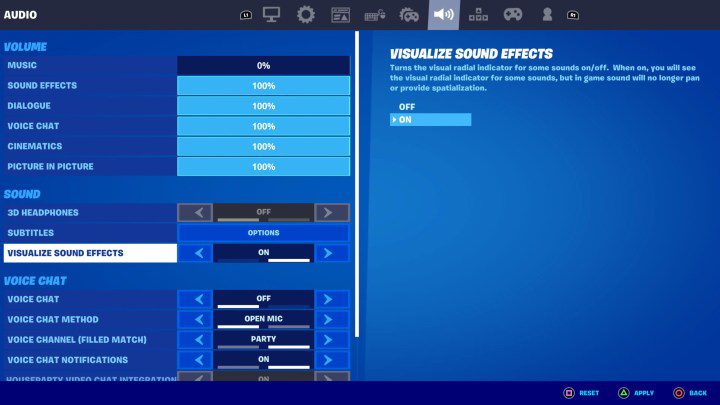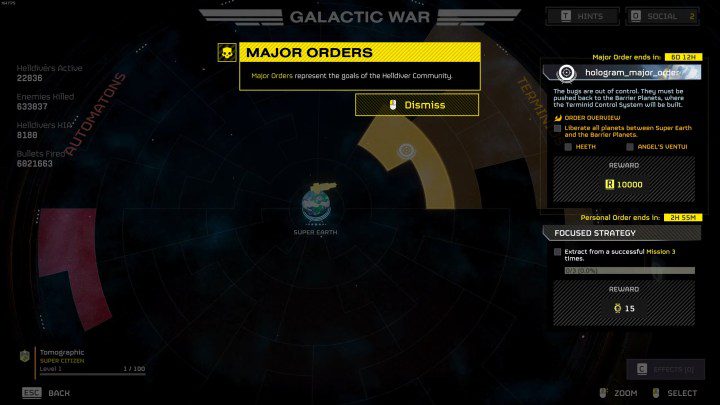How to Reset Your Apple Password on iPhone or Web
There’s nothing more annoying than losing access to your account, especially when you’re trying to download a new app or do something. And securing our Apple password can often seem more important than anything else due to the highly connected nature of the Apple ecosystem. From the best iPhones to your laptop, if it’s from […]
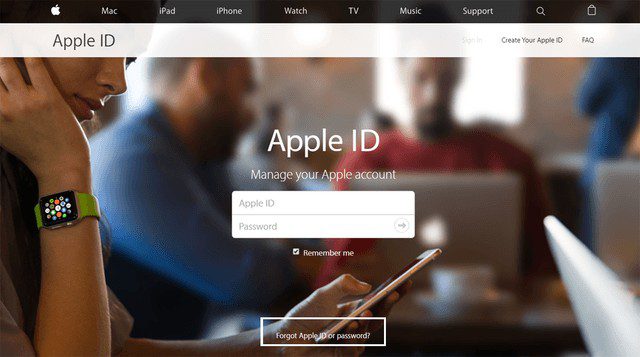
There’s nothing more annoying than losing access to your account, especially when you’re trying to download a new app or do something. And securing our Apple password can often seem more important than anything else due to the highly connected nature of the Apple ecosystem. From the best iPhones to your laptop, if it’s from Apple, it’s all connected. Here we’ll walk you through the steps to fix your global Apple password, also known as Apple ID password, but we also have guides on resetting your Mac password specifically, if that’s it. is what you really need.
Fortunately, resetting your Apple ID password can be done in several different ways. We’ll show you how to do it so you can put those annoyances aside and get on with your day quickly.
Image used with permission of the copyright holder
how to reset your password using the Apple ID account page
One way to reset your password is to log in to the Apple ID account page and follow these steps.
Step 1: To get started, go to appleid.apple.com and click Forgotten Apple ID or password in the center of the page. Note: Your password may automatically pre-populate the login screen in a drop-down menu, especially if you have checked the box Remember me box, so search for it first and click to see if it works
2nd step: You will be taken to a page where you enter your Apple ID (in most cases this is the primary email address for your Apple account), then to a new page where you enter your name and the email address associated with the account. Click on Continuethen select I need to reset my password.
Note: If you have two-factor authentication set up for your account, your screen will look different and you will be asked to confirm your phone number (more on this later).
Step 3: You will now be able to choose how you want to reset your password, whether by email or by answering a series of security questions. Which option you choose depends on your personal preferences.
Step 4: Choosing the email method prompts Apple to send instructions to the primary email address you used to initiate this process, or a backup email if you decided to create one. You will know the email has been sent when you see the The email has been sent page with a big green checkmark. If you can’t find the email, be sure to check your Spam, junk mailAnd Garbage can folders, or repeat the steps above to have the email resent again. To answer security questions, you must confirm your birthday and answer specific questions before you can create a new password.
If you ever forget the answers to your security questions
If you’ve forgotten your password, answering the security questions is one of the quickest ways to get back into your account and make changes. After all, only you – or someone who knows you very well – would know the answers to questions like “Who was your favorite teacher?” » But what if you forgot the answers to your own security questions? Fortunately, if you do, changing them is also a simple process (although you will need access to your password to change them). Here’s how.
Step 1: Go to iforgot.apple.com and enter your Apple ID.
 how to reset your Apple ID password change questions” decoding=”async” style=”aspect-ratio: 1.7819025522042″/>
how to reset your Apple ID password change questions” decoding=”async” style=”aspect-ratio: 1.7819025522042″/> Image used with permission of the copyright holder
2nd step: Select I need to reset my security questions and click Continue.
 how to reset your Apple ID, change password, Appleid 2 questions” decoding=”async” style=”aspect-ratio: 1.7795823665893″/>
how to reset your Apple ID, change password, Appleid 2 questions” decoding=”async” style=”aspect-ratio: 1.7795823665893″/> Image used with permission of the copyright holder
Step 3: Enter your password, then click Continue.
Step 4: Choose three questions from the drop-down menus and provide the appropriate answers. That’s it!
 how to reset your Apple ID, change password, Appleid question, step 3″ decoding=”async” style=”aspect-ratio: 1.7819025522042″/>
how to reset your Apple ID, change password, Appleid question, step 3″ decoding=”async” style=”aspect-ratio: 1.7819025522042″/> Image used with permission of the copyright holder
If you use two-factor authentication using your iOS device
If you have set up and enabled two-factor authentication (which is different from two-step verification), resetting your password will be even easier, as you will be able to reset your password directly from a Trusted iPhone, iPad, iPod Touch or iPod Touch. the Apple ID account page. If you’re not sure if you have reliable devices, don’t be; When you set up two-factor authentication, you created trusted devices. All iOS devices will also need to have password enabled.
Step 1: Go to Settings > [your name] > Password and security
2nd step: Faucet Change password at the top.
Step 3: You will be asked to enter your password. Once finished, enter your new password.
If you use two-factor authentication using the Apple ID account page
You can also use this method by signing in to the Apple ID account page and following these four steps.
Step 1: Go to iforgot.apple.com and enter the trusted phone number you submitted when setting up two-factor authentication.
2nd step: Click on Continue to send a notification to a trusted iPhone, iPad, or iPod.
Step 3: When you receive the notification on your iOS device, tap Allow.
Step 4: Follow the steps provided, enter your password and reset your password.
Note: If you no longer have access to a trusted device and can’t set up a new one, the process of changing your password becomes a little more complex. Bypassing two-factor authentication is possible, but it’s not an easy process. Verification may take several days before you can change your password.
how to Reset Your Apple Password Using Account Recovery
If your iOS device is in another room, you should have no problem requesting your password using Account Recovery. This method works for a lost or stolen phone. Recovering your account will protect it from anyone else who accesses it and could steal your identity or use your data. Depending on how much information you provide to prove you are yourself, the time it takes to do this can be long.
Step 1: As you go through the steps to reset your password via iForgot or iOS, you will likely see an option to Request account recovery. Select it.
2nd step: Enter a phone number where Apple can reach you when your account is ready for access. Apple will send a verification code to confirm this phone number, so be sure to enter this code to verify your personal information. Once you’re done, Apple will send you confirmation of your account recovery request and tell you to expect a call or text message about your account.
Step 3: This part requires a bit of waiting; It’s hard to estimate exactly when you’ll receive contact, but Apple will call or text you when your account is ready.
Step 4: Go to iforgot.apple.com. Once there, enter your Apple ID and phone number that you used in the second step into the system.
Step 5: At this point, you will receive another call or SMS with a specific account recovery code. Return to the iForgot website and enter this code.
Step 6: Click on Continue to finish resetting your password. We also recommend logging into your account and confirming your trusted phone number to increase the security of your account.
Regardless of how you choose to reset your Apple password, it is important that you sign in to your account shortly after using your new password. From there, you can check in your Settings menu to make sure the password is updated across all your devices (so you don’t get stuck for too long). By double-checking everything, you ensure that you will have consistent access to your Apple account.
Editors’ Recommendations