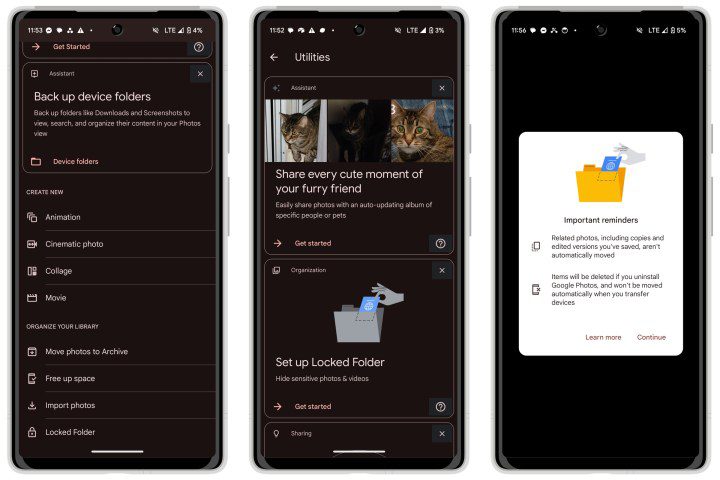How to search for ChatGPT conversations
Rolf de Root / Unsplash ChatGPT has been hailed as a revolutionary tool in the technology field. However, it has limitations in terms of interface functionality. One of these constraints is the lack of a built-in search that would allow you to easily find old conversations by typing a simple keyword or phrase. ChatGPT keeps […]
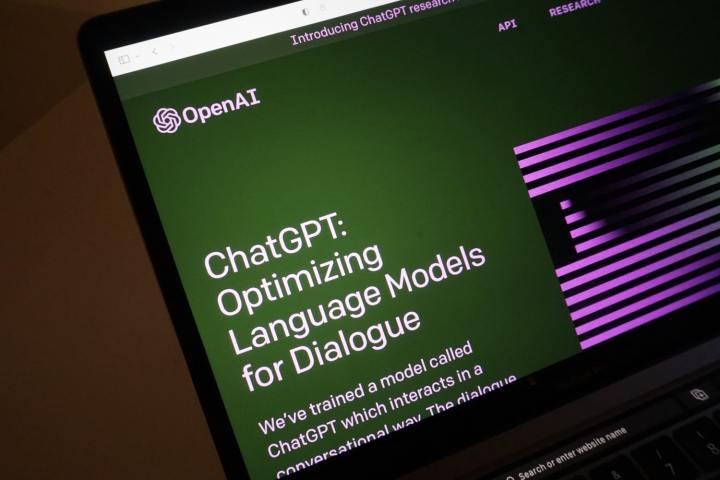
ChatGPT has been hailed as a revolutionary tool in the technology field. However, it has limitations in terms of interface functionality. One of these constraints is the lack of a built-in search that would allow you to easily find old conversations by typing a simple keyword or phrase.
ChatGPT keeps a detailed history of previous conversations that you can reference manually on the left side of the home page. Once you find the conversation you’re looking for, you can click on it and it will repopulate into the main reply space. However, if you are a power user with hundreds of past queries and may want to reference old results, this can be a bit of a challenge.
A recent update organized ChatGPT conversation history by month and year, which could make it easier to manually scroll and search for individual topics. Still, having to go through old conversations month by month or year by year to find the one you want is potentially tedious.
how to search ChatGPT using Superpower ChatGPT
Superpower ChatGPT is an extension that includes a large number of features, in addition to search. The extension is compatible with Google Chrome, Mozilla Firefox and Microsoft Edge. To install for Chrome, search for Superpower ChatGPT in the Chrome Web Store and select Add to Chrome. For Firefox, you search in browser add-ons and select Get this extension. You can find an installation shortcut for Edge via the Chrome Web Store homepage on Microsoft Browser under Superpower ChatGPT. Select Get and it will be automatically downloaded.

Once installed, you need to refresh the web browser and give it time to synchronize your data. When it’s up to date, your recent conversations will automatically sync. From there, you can use the Find Conversations search bar to enter keywords or phrases to find the conversations you want. Any conversations containing these terms will appear in the main reply space, and you can browse the results to find the exact prompt you were looking for.
Superpower ChatGPT has other notable features to help you save and retrieve chats in the future, including Folders, which allows you to move chats for better organization, pin important messages for easy retrieval, and view conversations in My Prompt History, which also has a search. functionality and a separate section for favorites.
how to Search ChatGPT Using ChatGPT History Search
ChatGPT History Search is a simple tool that enables a search bar in the chatbot interface with no frills. The extension is compatible with Google Chrome and Microsoft Edge. To install for Chrome, search ChatGPT history search in the Chrome Web Store and select Add to Chrome. The Edge extension is also accessible through the Chrome Web Store home page on the Microsoft browser.

Once installed, refresh ChatGPT and you will find a new chat search option under the New Chat option on the left side of the home page. This will bring up a pop-up search bar on the right. Type your keyword or phrase and click the text bubble on the right side of the search bar to activate the search. This will bring up the option(s) that appear in the results. Once you find the result you’re looking for, you can click the expand icon to have the conversation appear in the main reply space.
Control + F
While installing an extension is a great option to enable a search feature on ChatGPT, you may have missed the fact that all computers have a built-in search feature that can easily be used to locate d old conversations on the chatbot. You can use browser independent Control/F function, which is also the same on all operating systems.
To make sure this method works best, clear all old conversations by clicking New Chat. Press Ctrl+F and type your keyword or phrase into the search bar that appears and press Enter. This will highlight all matching phrases on the web page, including in the conversation history. Keep pressing Enter until you find the conversation you’re looking for and click on it to fill it in the main reply space. This can be tedious if you have a lot of conversations in your history, but it’s still a sensible option in a pinch.
Editors’ Recommendations