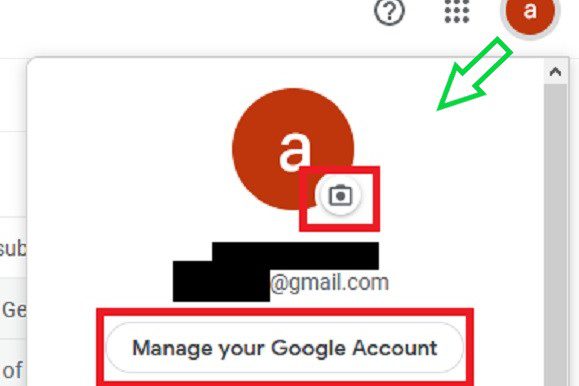How to turn off 5G on a Samsung phone
It seems like only yesterday that people were excited about 3G networks, but here we are, with 5G readily available across the country. Delivering the fastest speeds possible, 5G gives you incredible connectivity and an improved overall smartphone experience. However, 5G is not perfect. Some locations still don’t have the best support, and if you’re […]
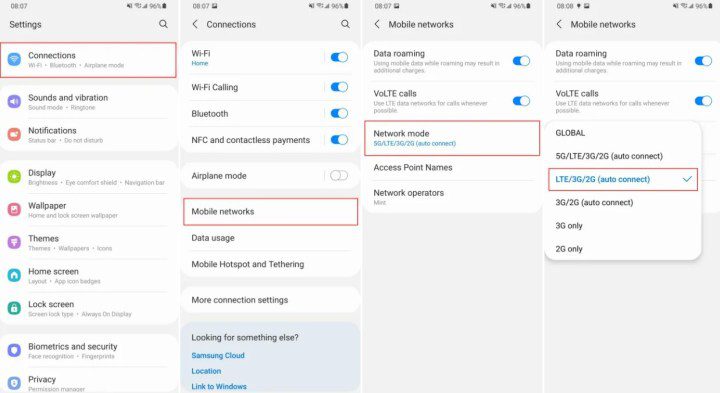
It seems like only yesterday that people were excited about 3G networks, but here we are, with 5G readily available across the country. Delivering the fastest speeds possible, 5G gives you incredible connectivity and an improved overall smartphone experience. However, 5G is not perfect. Some locations still don’t have the best support, and if you’re not actively using it, you might be tempted to turn off 5G altogether.
Fortunately, it is possible to disable 5G networks on Samsung smartphones, including the new Galaxy S24. This option is generally available for all major carriers, including Verizon, T-Mobile, and AT&T. If you don’t need 5G network coverage, consider diving into its settings menu and turning it off.
Need help with the process? Here’s how to turn off 5G on a Samsung smartphone. Note that this process should be the same on almost all Samsung smartphones, although it may vary depending on the software version you are using.
Samsung
how to turn off 5G on a Samsung phone
These instructions will work on most Samsung phones with 5G connectivity.
Step 1: Go to Settingsthen find it Connections menu.
2nd step: Press on Mobile networks.
Step 3: Press on Network mode.
Step 4: Select LTE/3G/2G (Automatic), LTE/CDMA, or one of the other 4G/LTE options to prevent the phone from using 5G. It’s easy to turn it back on whenever you want.
Depending on your carrier and whether your phone is unlocked or purchased from a carrier, you may find that there are fewer options available in network mode. You may only see Manual and Automatic, or you may not have any options to adjust the settings. (Verizon is particularly strict about this.) If so, your carrier may be blocking your ability to turn off 5G – there’s nothing you can do about it, unfortunately.
Why deactivate 5G?
Unless you live in a small town or rural area, it’s probably best to leave the 5G Auto setting on, so you can enjoy faster speed where it’s available and save (some) time. of battery life where it is not. But if extra speed isn’t critical or you’re concerned about battery life, just leave your 5G off for now.
It’s worth pointing out that turning off 5G won’t necessarily save a significant amount of battery. Your phone isn’t constantly searching for a 5G tower: it knows when 5G is available. When you are connected to a 4G network, if that tower also supports 5G, it will “transmit” your phone to the 5G signal. On some networks the same antenna can be used for 4G and 5G, and on other networks you won’t even upgrade to the faster connectivity until you start using data. Don’t think your phone will constantly be “searching” for 5G just because you’re in a 4G-only area.
Don’t feel like you have to turn off 5G to preserve battery life unless you frequently travel between areas with and without 5G, which could affect your battery life. The default 5G settings are designed to work for most people, but remember that if you decide to turn them off, it’s easy to turn them back on.
Always check with your carrier to make sure your plan supports 5G, or if you will need to adjust your plan or possibly even replace your SIM card to adapt to the next-generation technology.
In short, there aren’t many downsides to leaving 5G on. If you’ve invested in an expensive device like the Galaxy S24 Ultra or Z Fold5, you’ll probably want to take advantage of its 5G support. The new and improved network type is a big selling point for the gadgets, and turning it off takes away one of their best features.
Editors’ Recommendations